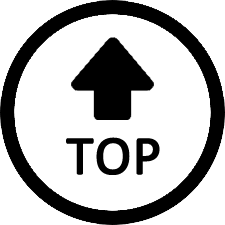|
|
Hello there,
Here are a few troubleshooting steps you can try:
1.Update your system: Make sure that your Ubuntu installation is up to date by running the following command in the terminal:
sudo apt update && sudo apt upgrade
2.Check power settings: It’s possible that your system is set to automatically turn off the monitor and USB peripherals after a certain period of inactivity. To check and adjust the power settings, go to “Settings” > “Power” or “Power & Brightness” and look for options related to screen timeout or suspend.
3.Verify graphics drivers: Outdated or incompatible graphics drivers can cause issues with the display. You can try to update your graphics drivers by going to “Software & Updates” > “Additional Drivers” and selecting the recommended driver if available.
4.Disable USB autosuspend: Sometimes, the USB autosuspend feature can cause issues with certain devices. You can try disabling it by editing the power management configuration file. Open a terminal and run the following command:
sudo nano /etc/default/tlp
Look for the line that says USB_AUTOSUSPEND=1 and change it to USB_AUTOSUSPEND=0. Save the file and reboot your system.
5. Please try another version of Ubuntu ,like 18.04 and 23.04.
|
|