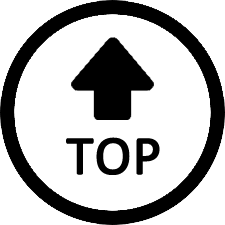|
|
Hello Miles,
I have the same problem. Mine is 16gb (soon to be 32 though). I have several minis, and this is the only one that does this. Power light goes off, mouse/keyboard won't wake it. Fumbled around, changed bios acpi/s3 suspend settings - no luck, set back to default. Changed hibernate to never, no luck, back to 180min, no luck. Change what the power button does in settings, didn't work. It 'appears to be driver related, but i don't know. For a background, When i first tried to Setup (first boot) the machine, i got blue death screen errors, repair requests, etc.. I 'think', the nvme i booted First, was a clone of original ( i usually do that and save the original). I contributed the blue screens it beeing cloned, and downloaded the hodgpodge of Drivers on beelink site, and did a clean Windows 11 pro install (purchased) then used these Beelink drivers. I now suspect the Faulty Sleep Mode to a glitched/missing driver. My plans were to buy another nvme drive and reclone the original, and see if i can get it to complete setup correctly. Lord knows i don't want to wade through the driver download/installs again. It's ALMOST worth just Accepting the mini > Beelink < simply has a hardware/software Flaw and i'll just have to use the power button to Wake it. In reference, past clean installs to desktops i have made, Setting hibernate to Never ALWAYS fixed it. It drives me nuts - a little thing like that - because, like you say, this is a great running machine in all other aspects. This Beelink is the only mini i've had to bluescreen/repair at first boot. puzzled. I have all my software installed and running and hate to go back to the beginning. wish someone knew more. if you find out something let me know! |
|