Edited by Lyc at 2023-05-21 16:37
A complete guide to installing Proxmox VE on EQ12 ProxmoxVE( Proxmox Virtual Environment) is a platform for Virtue Machine andcontainers. It is an open-resource server based on Debian Linux. For maximumflexibility, it implements two virtualization technologies - Kernel-basedVirtual Machine (KVM) and Linux Containers (LXC). The main design objective isto make management as easy as possible. Proxmox VE can be used on a single nodeor to assemble a set of clustered nodes. You can do all management tasks onweb-based management interface, and even novices can install and configureProxmox VE in a few minutes. You canuse it to install any system such as Windows, Linux( CentOS, Ubuntu, etc.), softrouting(LEDE, OpenWRT, ROS, Gocloud, iKuai, etc.). It is a free open-sourceserverthat requires low hardware configurations and runs stably.
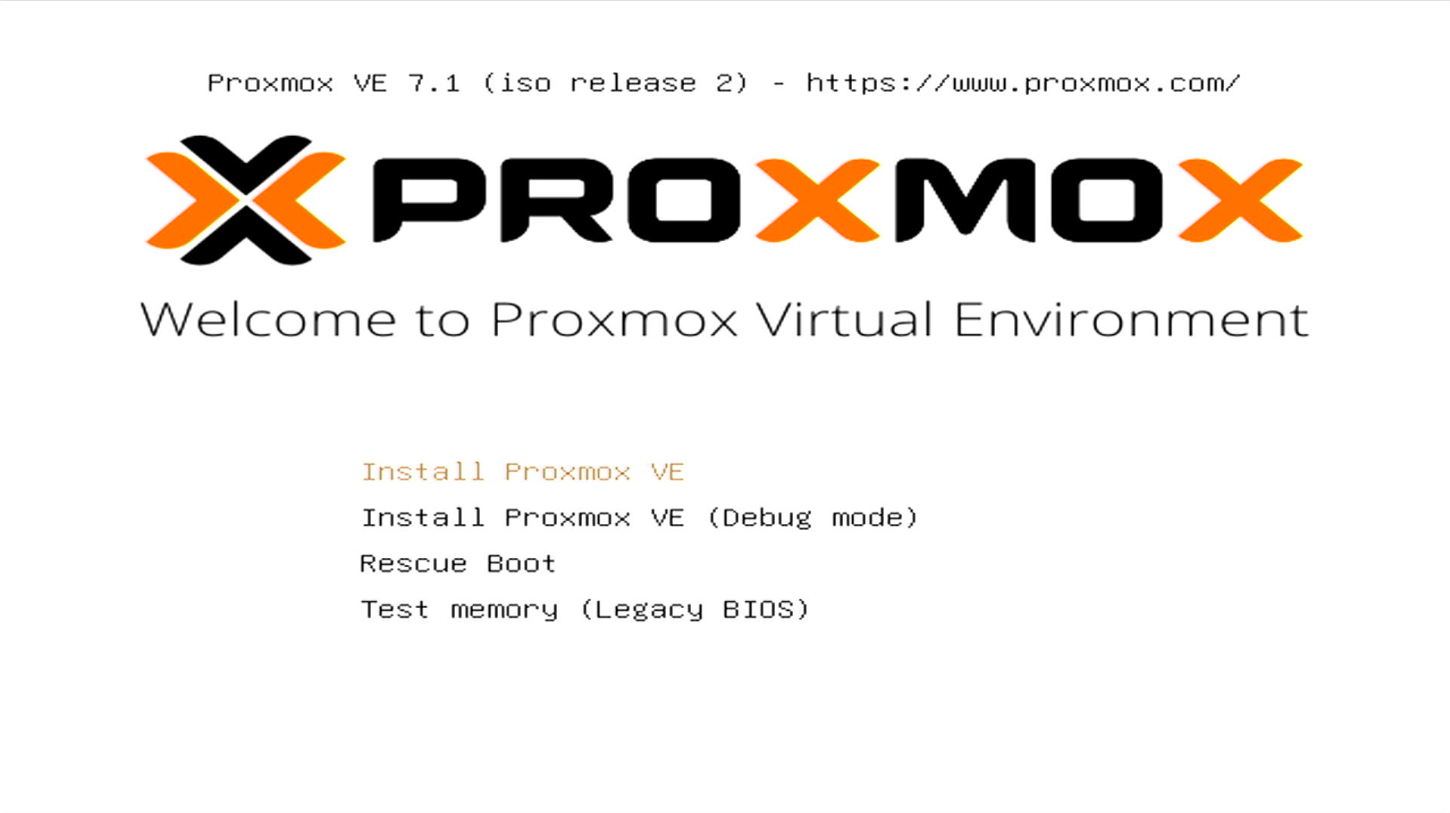
Tools: 1. Preparea USB flash drive with capacity of more than 8GB. Please backup data beforeuse, as writing the image will empty the USB flash drive. 2. PVE ISOfile Officialdownload: https://www.proxmox.com/en/downloads Tips:Only the Pve7.1 version can be installed. The latest version cannot beinstalled at the moment due to kernel’s incompatibility. 3. USBFlash Drive Writing Tools: Rufus Steps:
1.Download the ISOfile and use Rufus to write it.
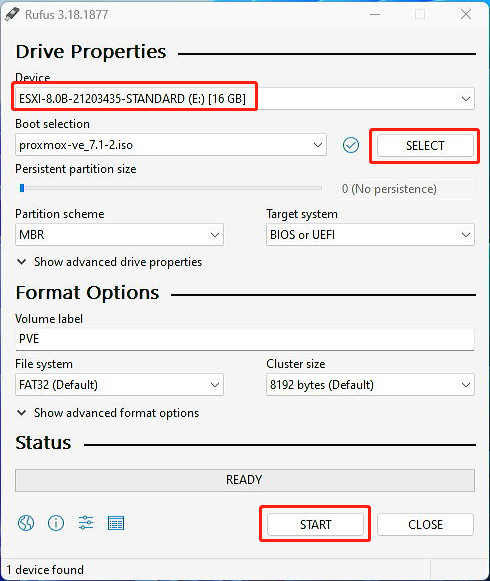
2. Ifprompted, choose “write in DD Image mode”.
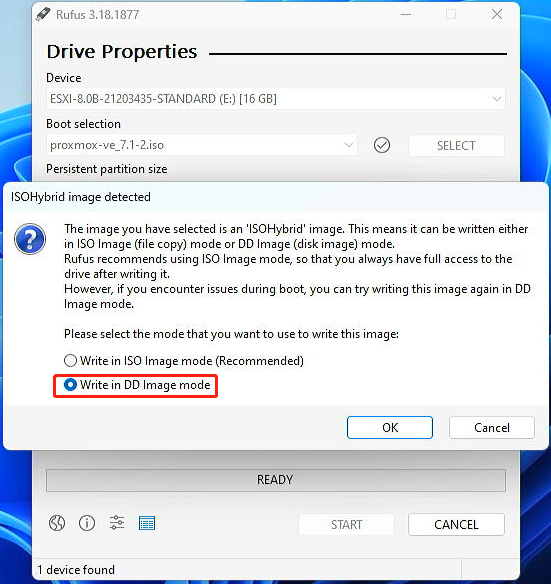
3. Click“OK”.
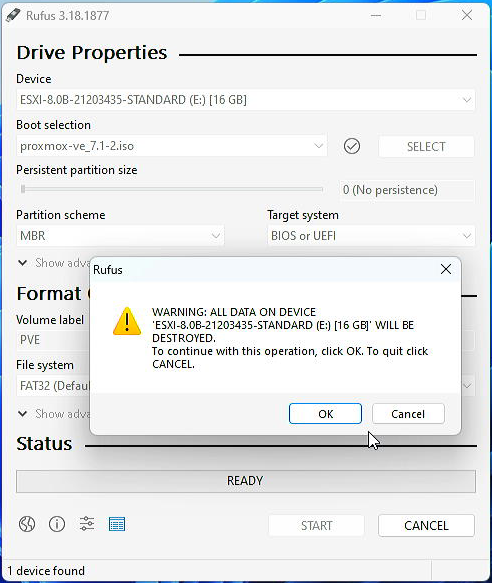
4. Waitfor the writing process to complete.
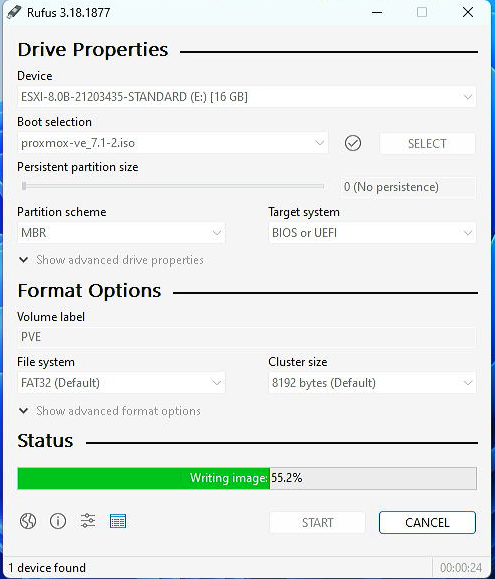
5. Unplugthe USB disk when finished and plug it into the USB port of EQ12. Press the F7key to select USB disk as boot device.
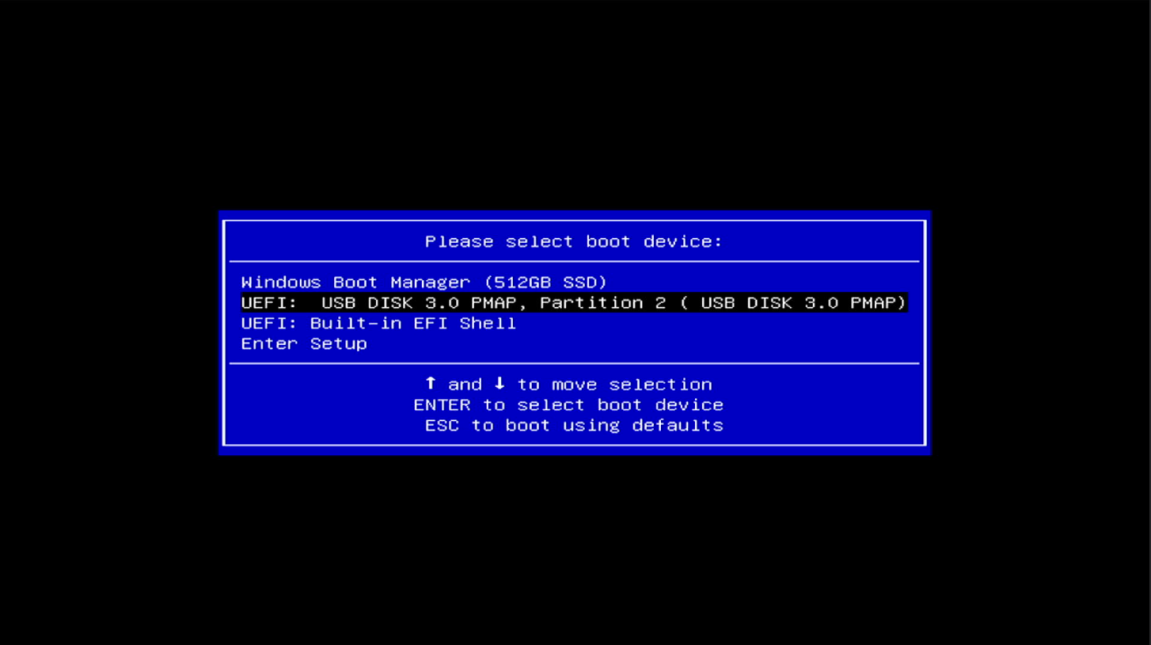
6. Choose“Install Proxmox VE” and press enter.
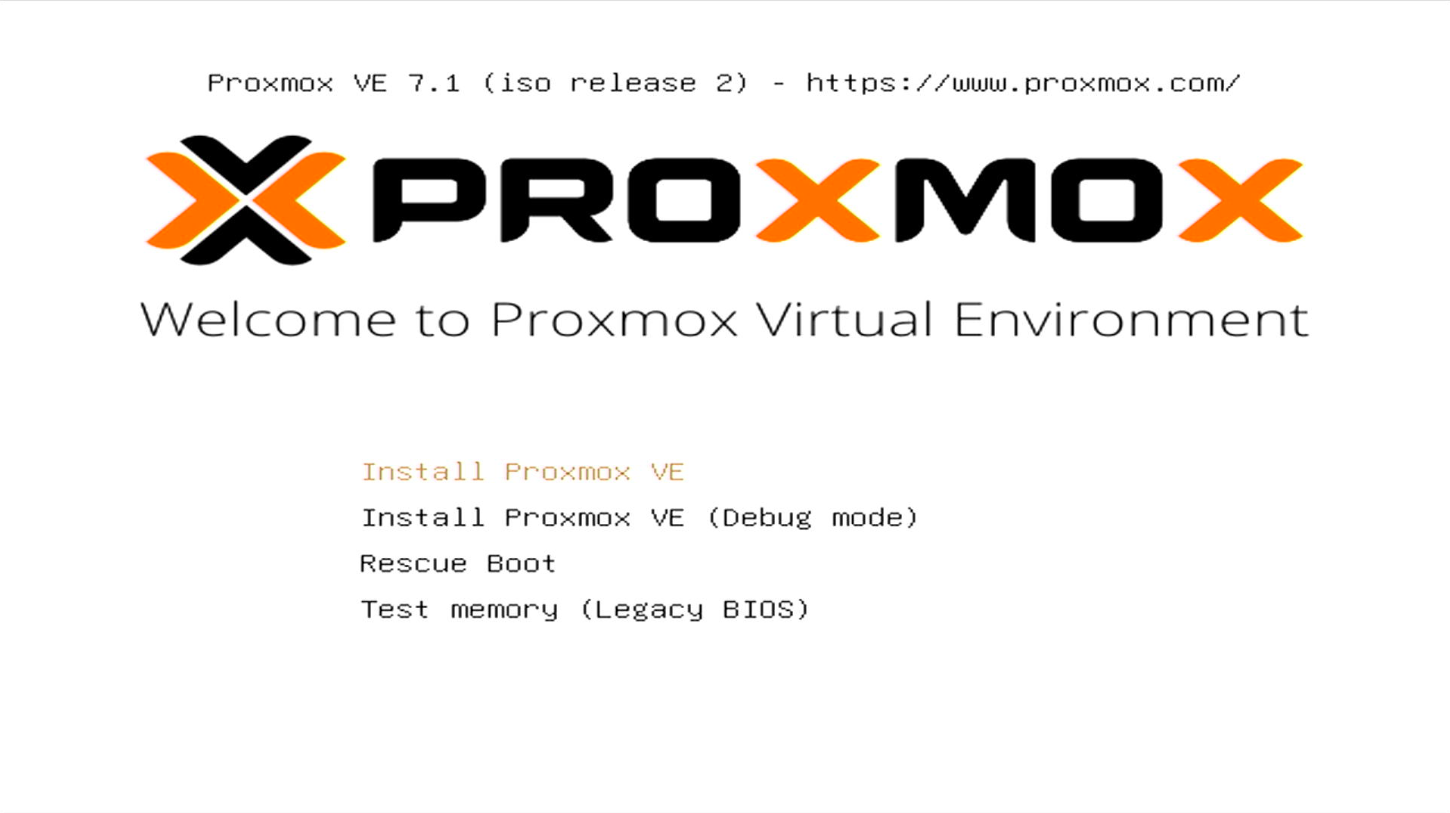
7. Waitfor loading.
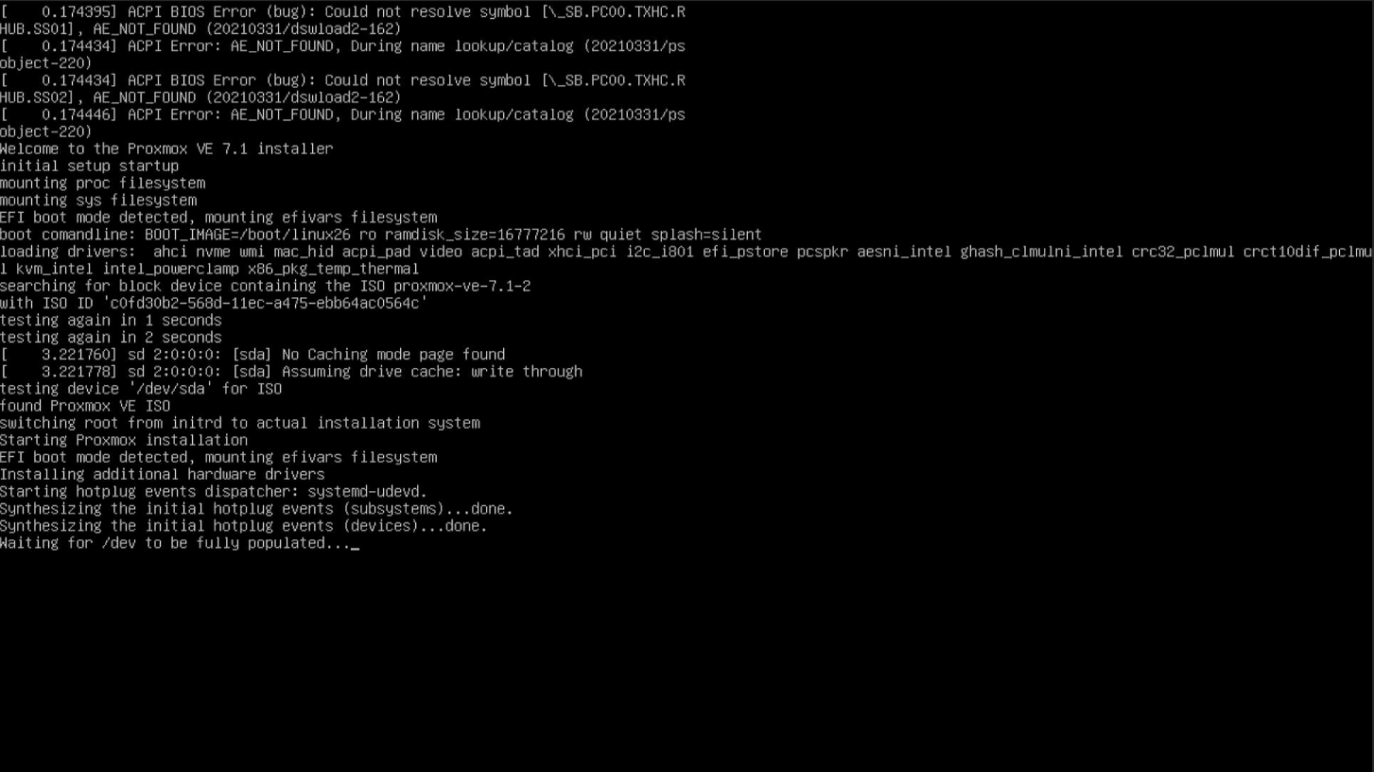
8. Click“I agree” to go to the next step.
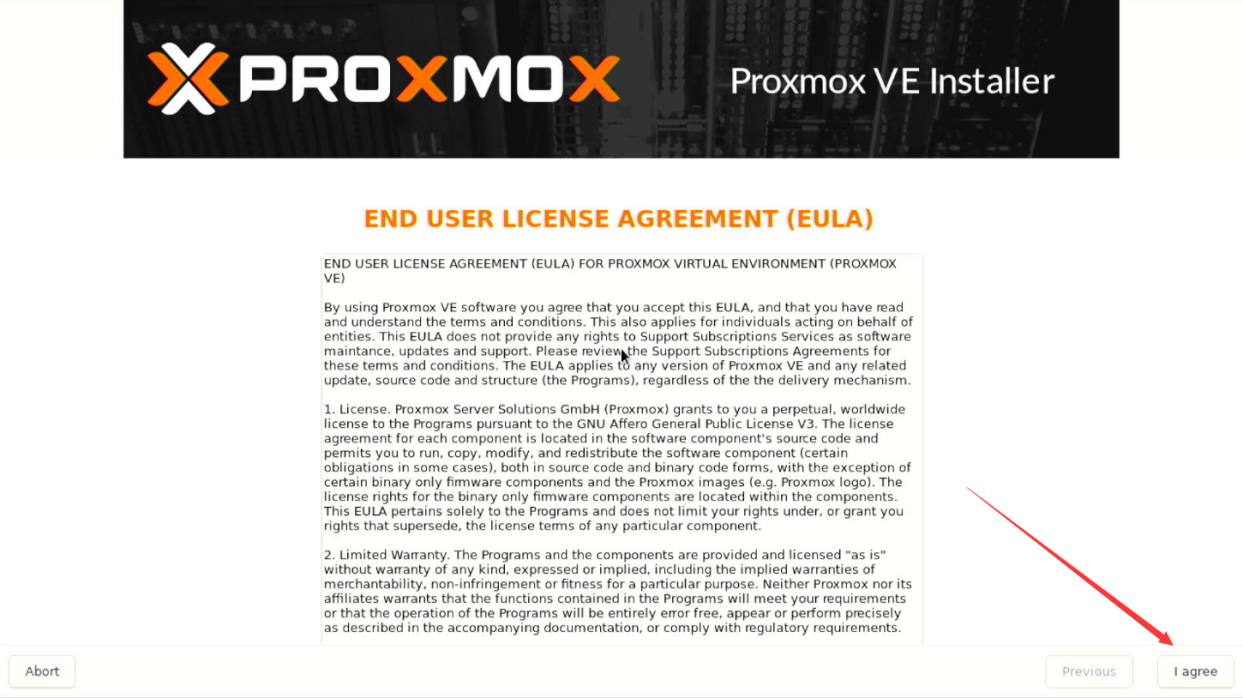
9. Choosethe target drive for PVE. If there is only one drive by default, click “Next”to go to the next step.
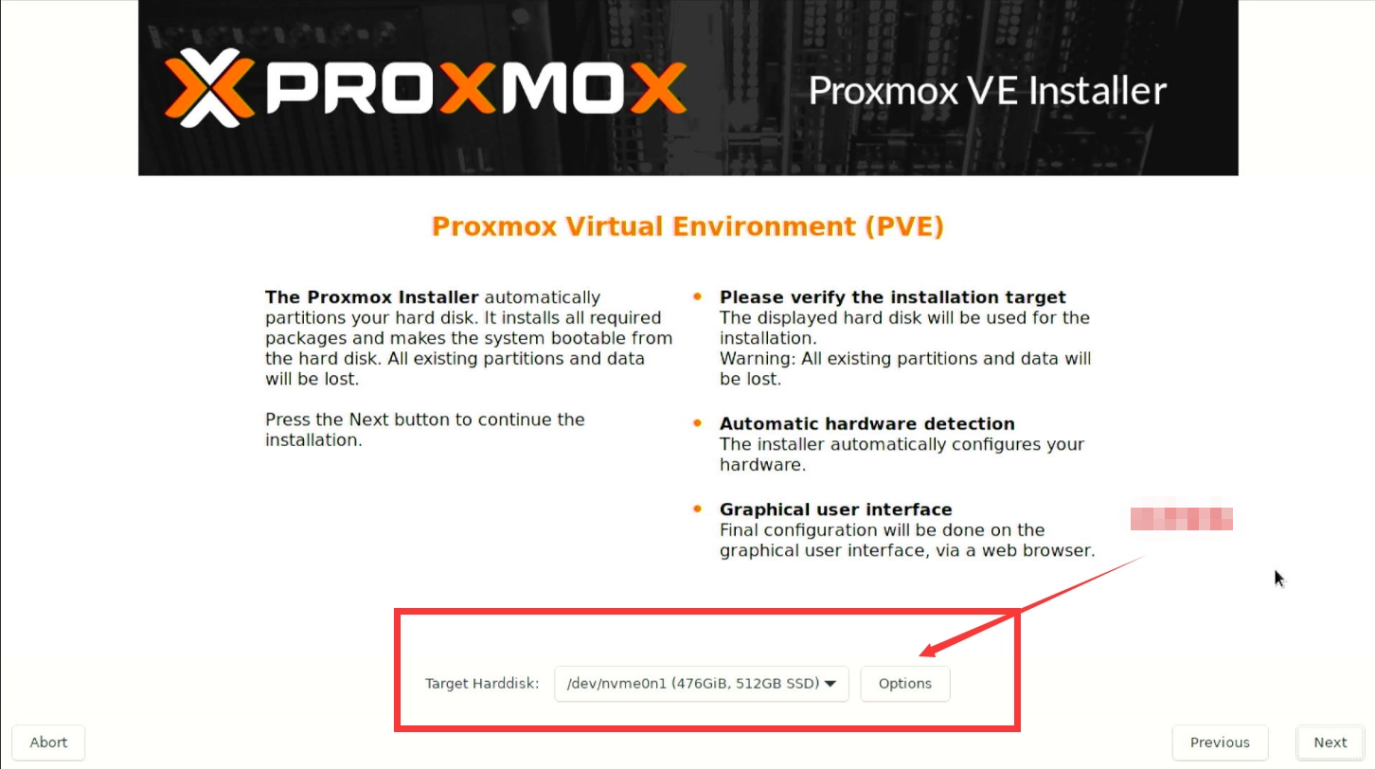
10. Youcan skip selecting Country and Time Zone. Simply click “Next”.
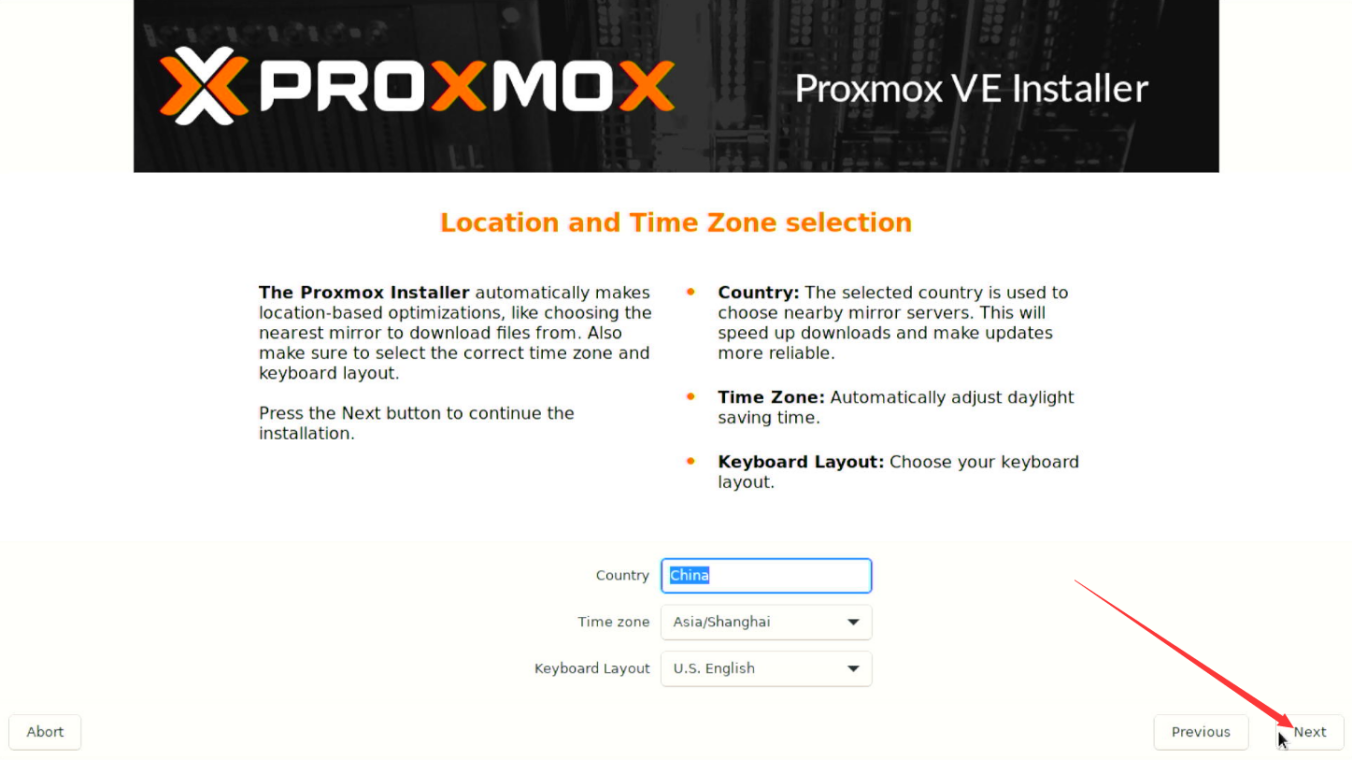
11. Setpassword and Email. Click “Next”.
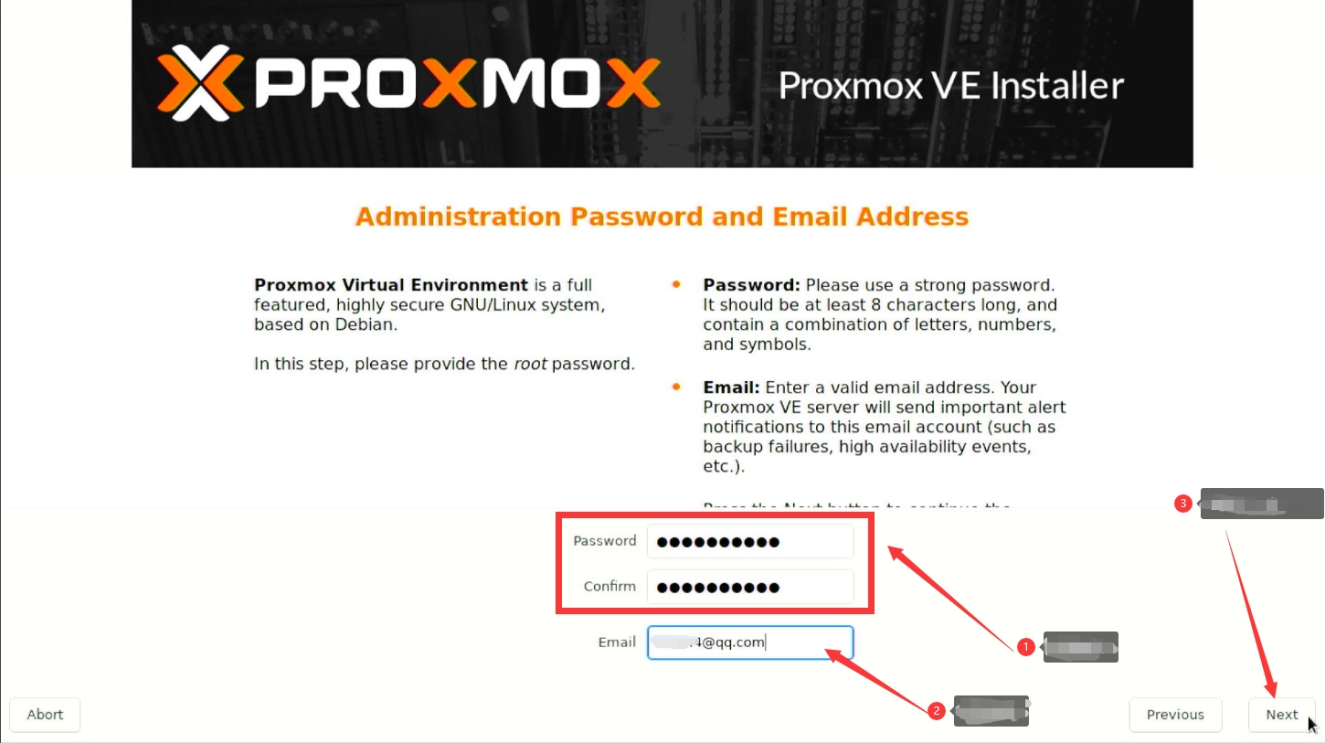
12. Here is theinstallation setup of PVE system to assign IP, netmask and gateway. Click“Next” after finished. ManagementInterface: The interface selection is for host machines or computers withmultiple Ethernet jacks. Choose the one you need. Hostname: You canfill in your real domain name, which can be accessed remotely later. If not,keep the default parameter. IP Address: Thisis the IP address for you to access the PVE control panel. The IP address youinput here must be within the DHCP scheme of your router, as it’s the only wayto make PVE accessible by PCs on the same LAN. Gateway: Fill inthe IP address of your gateway or firewall. DNS Server: Fillin the IP address of your DNS server. 13.Confirm the displayed information and click “Install”.
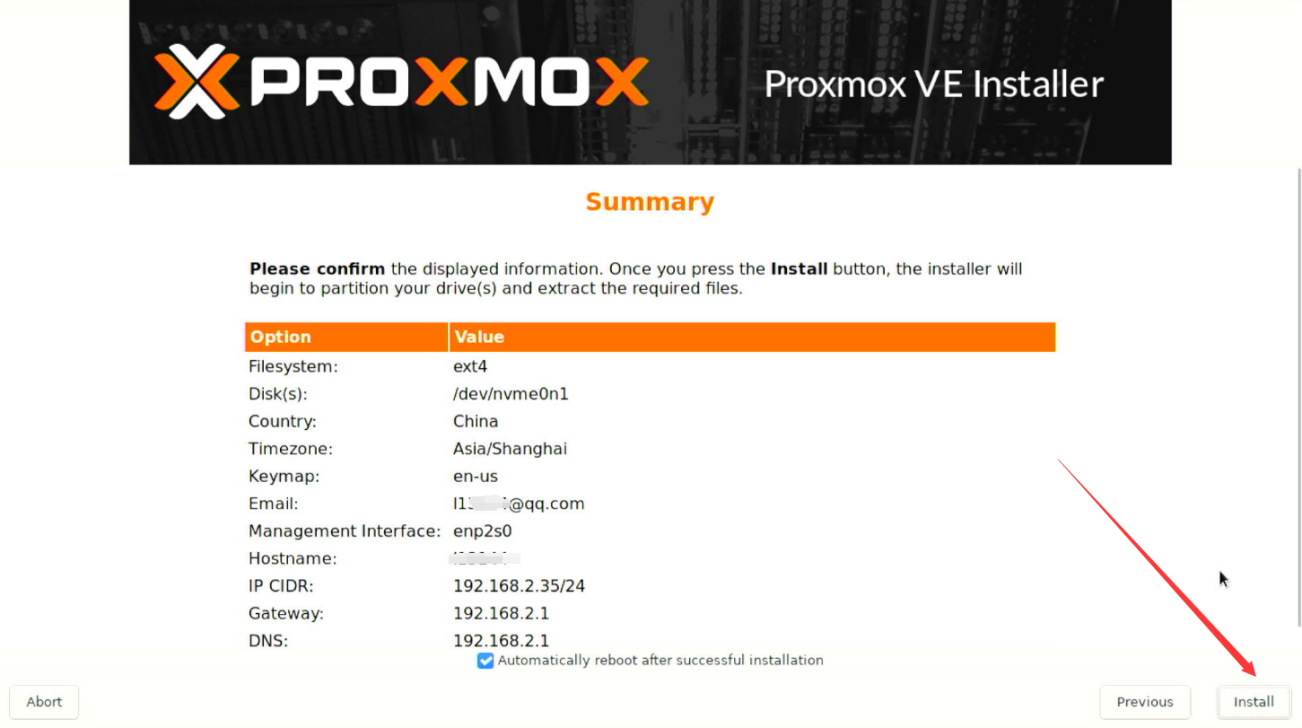
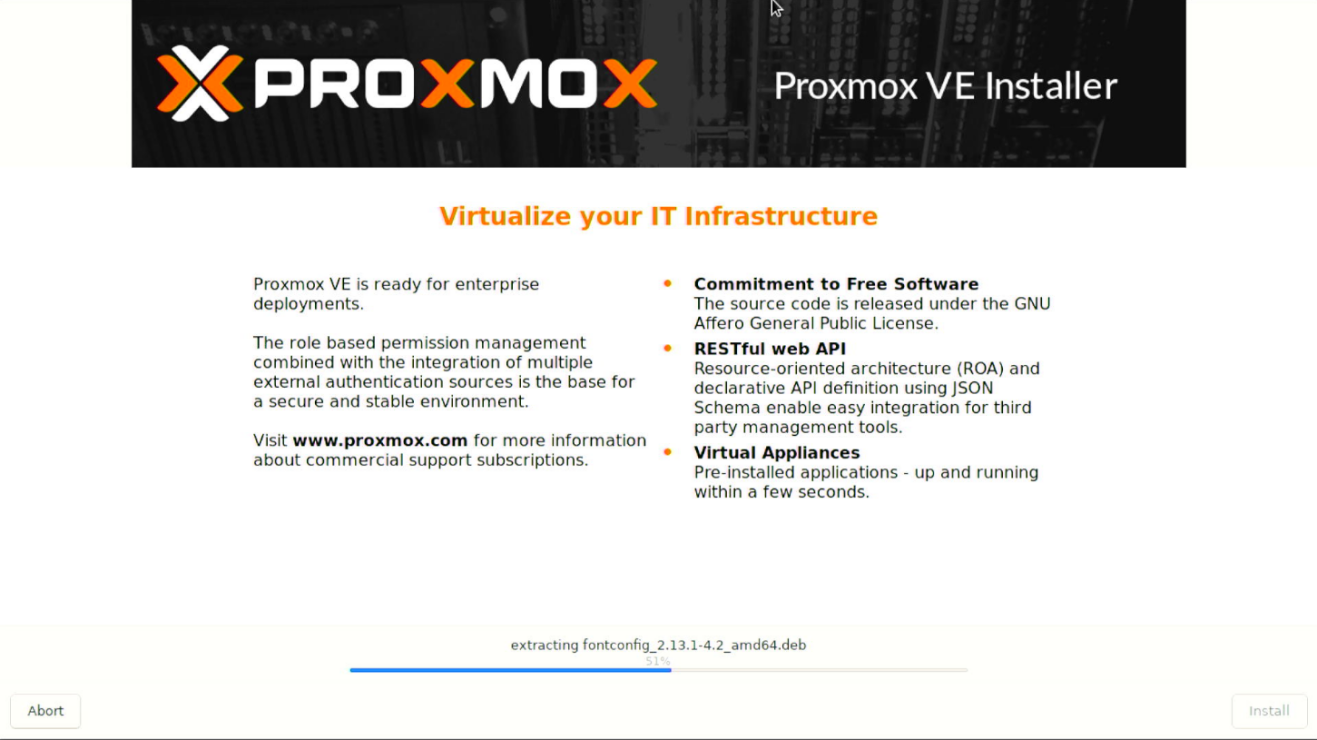
14. ThePC will reboot itself after the installation is complete. Please unplug the USBdrive when the PC is rebooting.
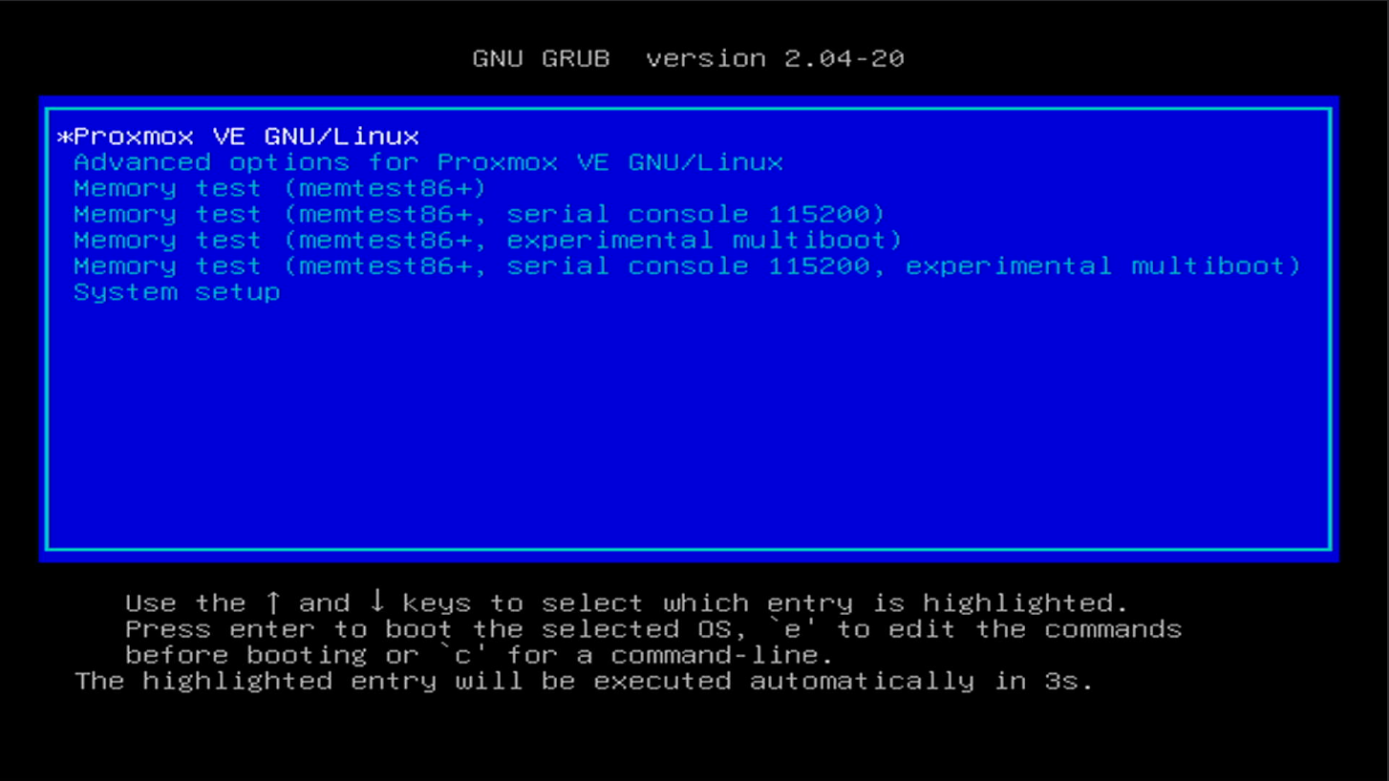
15. AfterPC boots up, An IP address will appear on the screen. Type this URL into yourbrowser from another computer on the same LAN and then you can access the PVEcontrol panel.
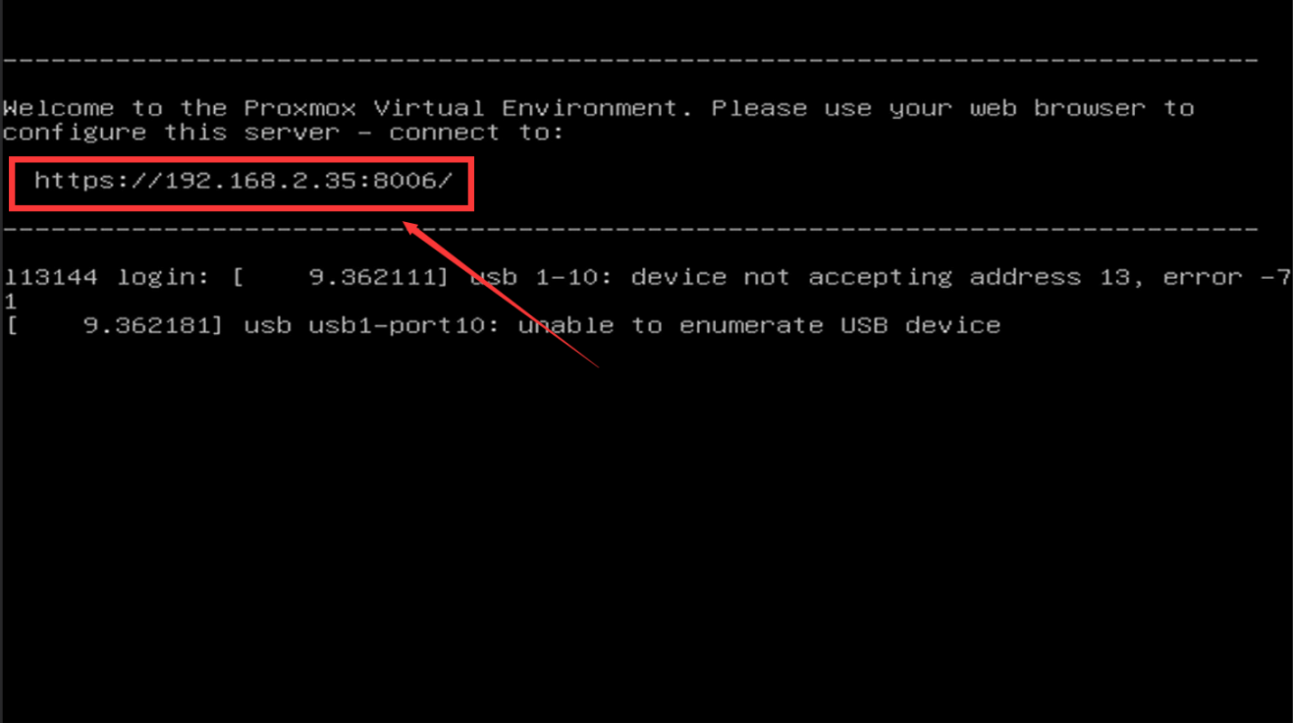
16.The browser mayprompt a privacy error. Ignore it and continue to visit. 17.User name: root Password: Fill inthe password you set during the system installation. Language: Choosethe language you desire. Log in.
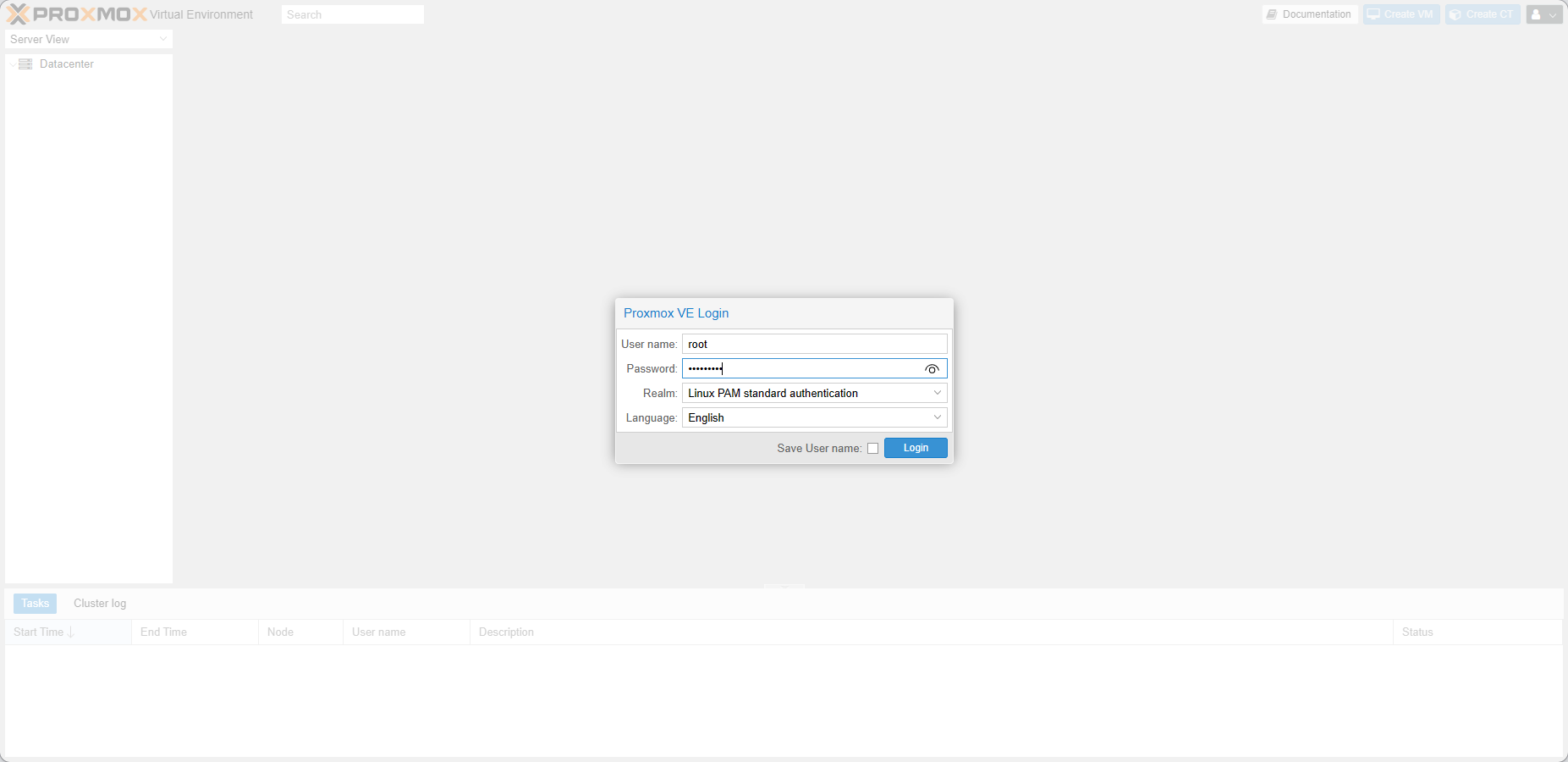
18.Now you haveentered the PVE system management interface. PVE System was installedsuccessfully!
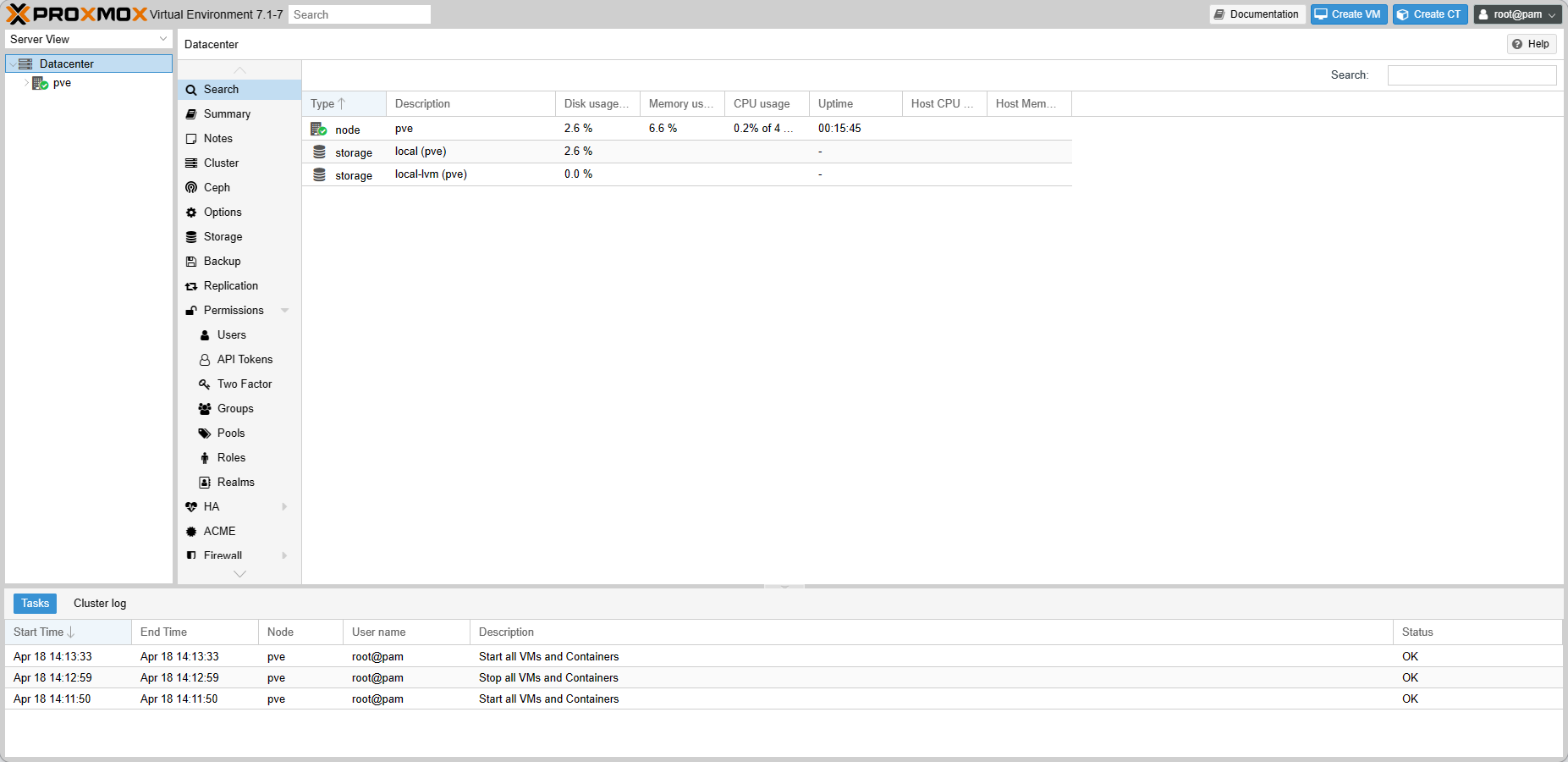
We hope thisarticle helps. Please contact us if you encounter problems when installing PVEon the EQ12. Thanks for your support.
|