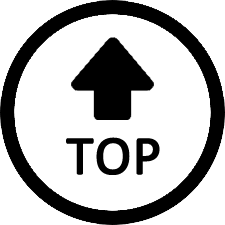|
|
Edited by rmarion59 at 2022-10-12 07:13
I don't have same mini PC as you. I have the GTR5 5900HX... From what I read, it is clear something is wrong with actual Windows.
Do you have access to the BIOS?
If yes, as a start, restore default values.
No need to use Diskpart as the drive is in used and you won't be able to do much. The Beelink Reinstall Procedure is very clear and easy to follow. Before moving forward and reinstall Windows, make sure if you have important data on this disk, you'll need external tools to save files/folders etc...
If nothing really important on the boot disk for Windows 11 Pro then Get the Beelink Reinstall Tutorial to get and follow the installation process.
https://beelink.oss-cn-hongkong. ... ystem%20Tutoria.pdf
The process is easy to follow. You will need to download a copy of Windows 11 Pro (from same Support Page) and a NTFS formated 16GB USB Flash Drive. Once you get Windows 11 Pro (a huge .zip file), you will have to unzip to the newly formated NTFS USB 16GB Flash Drive and make sure the volume name is "WINPE" (Beelink uses this volume name for installation scripts).
When you have your Flash Drive with Windows 11 Pro copied on it, you may go ahead and power off the machine. When ready, you power back on the machine and repeatedly hit <F7> to get to the Boot Manager... when Boot Manager is on screen, select your USB Flash Drive and Windows 11 Pro installation will start. When done, Windows 11 Pro should be running like brand new... but you'll still have to run Windows Update several times, install your anti-virus, and other apps and data.
I hope it helps!
R |
|