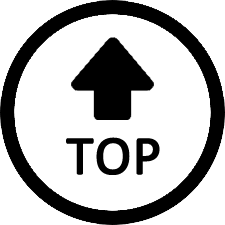|
|
Edited by a-bt3pro-user at 2020-05-21 21:28
1. Backup/Restore
It's useful to backup the shipped Windows 10 Home.
To do this, please refer to the following two articles:
First: WinPE: Create USB bootable drive
https://docs.microsoft.com/en-us ... -usb-bootable-drive
Create bootable WinPE media
*NOTE* BT3 PRO II supports UEFI boot only, the USB disk must formated as FAT32, see detail in this article.
Second: Do the backup/Restore
https://docs.microsoft.com/en-us ... l-flash-update--ffu
Capture and apply Windows Full Flash Update (FFU) images
*NOTE*
When boot from WinPE, the internal disk sometimes detected as "Disk 0", sometimes detected as "Disk 1".
Check this with diskpart before "capture-ffu"/"apply-ffu"
2. Installation
For fresh Windows 10 Installation, follow these step:
First: Create Windows 10 installation media
https://www.microsoft.com/en-us/software-download/windows10
Following this page, download the "media creation tool", currently it's MediaCreationTool1909.exe.
use this tool to create installation media (USB flash drive or DVD).
Second: Boot the created USB disk
Power on the box, Press <F7> to enter Boot Menu, from the Boot Menu, choose the USB disk.
Third: Do the Windows 10 Installation
*NOTE*
It's recommended to install Windows 10 Home, since Home edition should be activated automatically (with a digital license shipped with the box).
Select "I don't have a product key" during installation.
*NOTE*
For Windows 10 Professional, use your own product key.
*NOTE*
It's recommended to disconnect the Ethernet cable during installation, since Windows will try to use Microsoft Account for login the PC, instead of a Local User.
*NOTE*
Partition customization *NOT REQUIRED*
From inside Windows Setup, press Shift+F10 to open a command prompt window.
diskpart
list disk
select disk disk_number
clean
convert gpt
create partition efi size=1023
create partition primary
exit
Forth: Install Driver
Refer "Beelink BT3 PRO II - About Drivers for Windows 10 64-bit" to get drivers
http://bee-link.com/forum.php?mod=viewthread&tid=68587
For each Device in the "Other Devices" tree of the "Device Manager",
Right Click,
Select "Update Driver",
Choose "Browser my computer for driver software",
Select the folder where driver is exported, Check "Include subfolders", then Click Next
|
|