|
This tutorial is applicable to all TV boxes in Beelink. Here we take GT-King Pro as an example.
A. preparation 1.GT-King Pro TV Box
2. SD card included with GT-King Pro (you can also buy Class 10 high-speed SD card yourself)
3.Gamepad In this article, a USB wired controller is used as a game controller, and a 2.4G wireless controller can also be used as a controller. The Bluetooth controller can support most models, but there are some models that do not support it. Please test it yourself.
Currently the latest version of EmuELEC is 3.2, the image file name is EmuELEC-Amlogic-ng.arm-3.2-Generic.img.gz, and the file size is 391MB.
5. Classic Game ROM File Make a list of the classic games you want to play, find the corresponding ROM file (usually a zip package), download it and prepare it according to the folder classification. Because it involves copyright, please search online and solve it yourself.
B.EmuELEC installation process 1. Write the downloaded EmuELEC system image to the SD card. Run the downloaded burning tool, select the SD card you need to burn and download the system image file.
2. After burning is complete, open the SD / TF card. Go into the device_tress folder.
3. Find and copy the DTB file corresponding to the device to the SD card root directory.
4. Rename the file copied to the SD card root directory to dtb.img
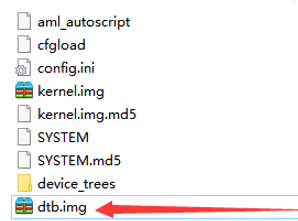
5. Insert the SD card into the device, and then connect the power cord to turn on the device. The default boot is the EmuELEC system. When the SD / TF card is not inserted, the Android system is started by default. You can press and hold the shutdown button of the remote control, select the System switch option and confirm, and it will restart to enter the EmuELEC system. (If it does not boot to the EmuELEC system: unplug the power cord, then long press the reset hole and connect the power cord. Until booting to the EmuELEC system.)
C. Emulation Station (RS) initial settings When you see the interface above, it means that EmuELEC has been installed and successfully entered the ES front-end interface. Please connect the gamepad and press and hold any key to enter the key position setting.
Press and hold any key for 3 seconds to ignore the binding of the current key position. Finally, there will be an additional HOTKEY, which can be bound to the SHOULDER or THUMB keys that are not commonly used. It is convenient to press HOTKEY + START to exit the simulator when the simulator cannot control it, After the key binding is completed, you will enter the ES main interface.
Then we enter the RA and set the handle button again. Press the START button on the handle to open the ES main menu. Pull down to the last and select QUIT. Select REBOOT FROM NAND to switch to the Android AOSP system.
|