|
Beelink P2 Driver Installation tutorials Step1. Downloading the driver Step2. Open the downloaded the folder “Beelink P2 Driver Download”
1

Step3. The drivers are copied in "windows C:" Step4. Please check your device's "Wifi chip",Is “Broadcom chip”? Or “Realtek chip”? And finally select the corresponding driver installation Step5. Check your device's WIFI chip The first method: Keyboard: [win]+[R ] Input "dxdiag" , You can view the system configuration
2

The second method:
3
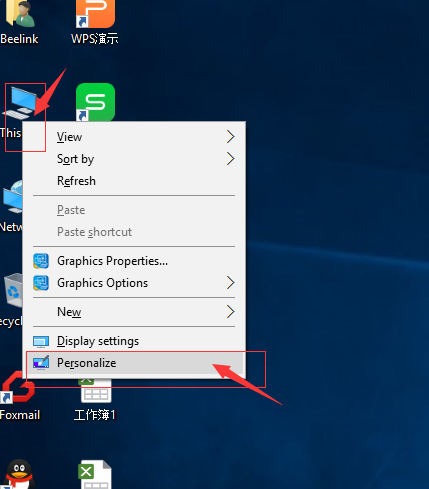
Step5.1 Click on the desktop "This PC",The right mouse button "Personalize"
4
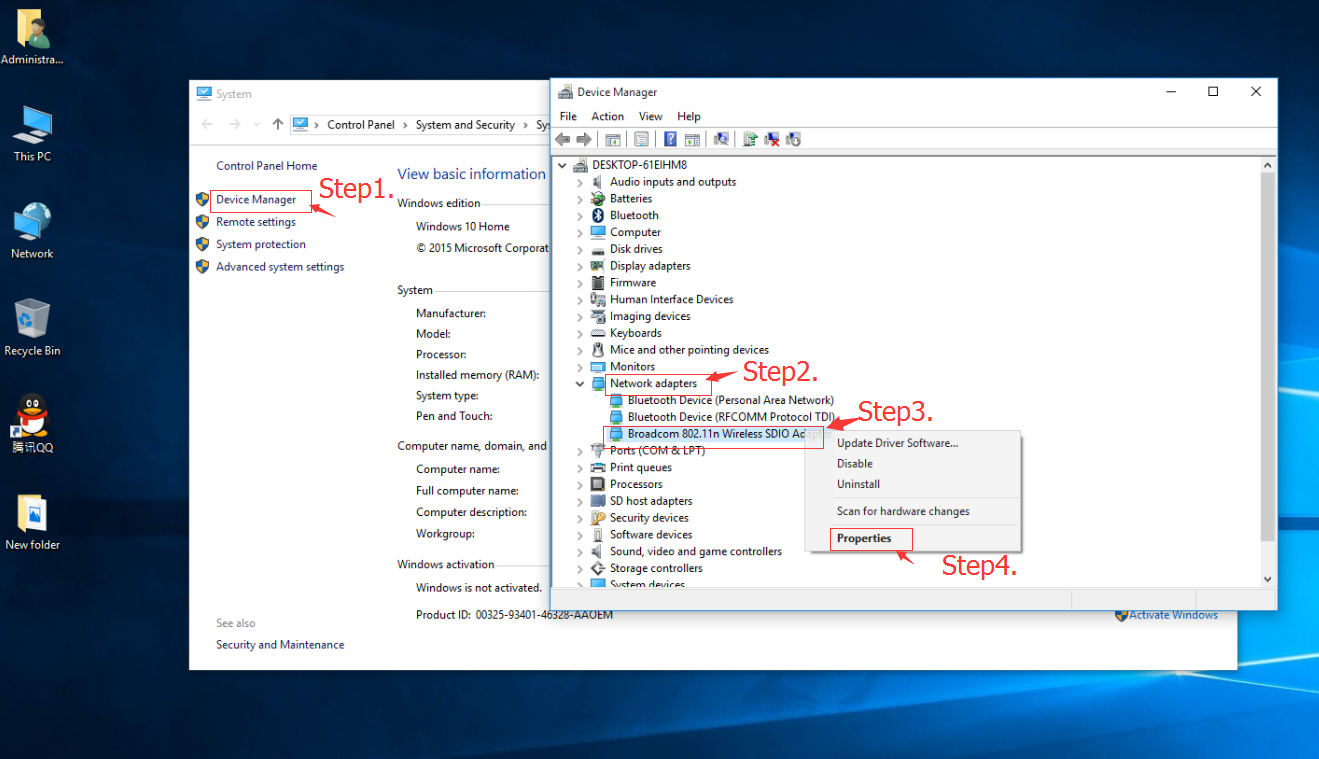
5

Step5.2 1. Click the "Device Manager" 2. Click the "Network adapters" , The right mouse button select " Properties "
Driver Installation Guide
6
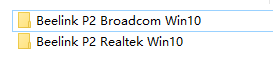
Beelink P2 Broadcom Win10 Driver Installation Guide *Step1. Driver Installation Click the “Beelink P2 Driver Download\Beelink P2 Broadcom Win10\Installer\PlatformInstaller”,Select Click "Setup.exe" installation.
7
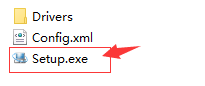
*Step2. Manual update Driver Installation
8
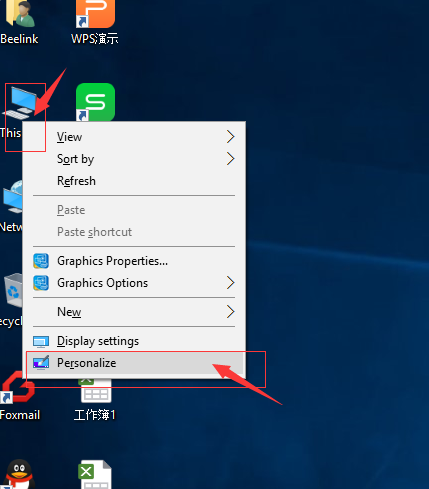
Step2.1 Click on the desktop "This PC",The right mouse button "Personalize"
9
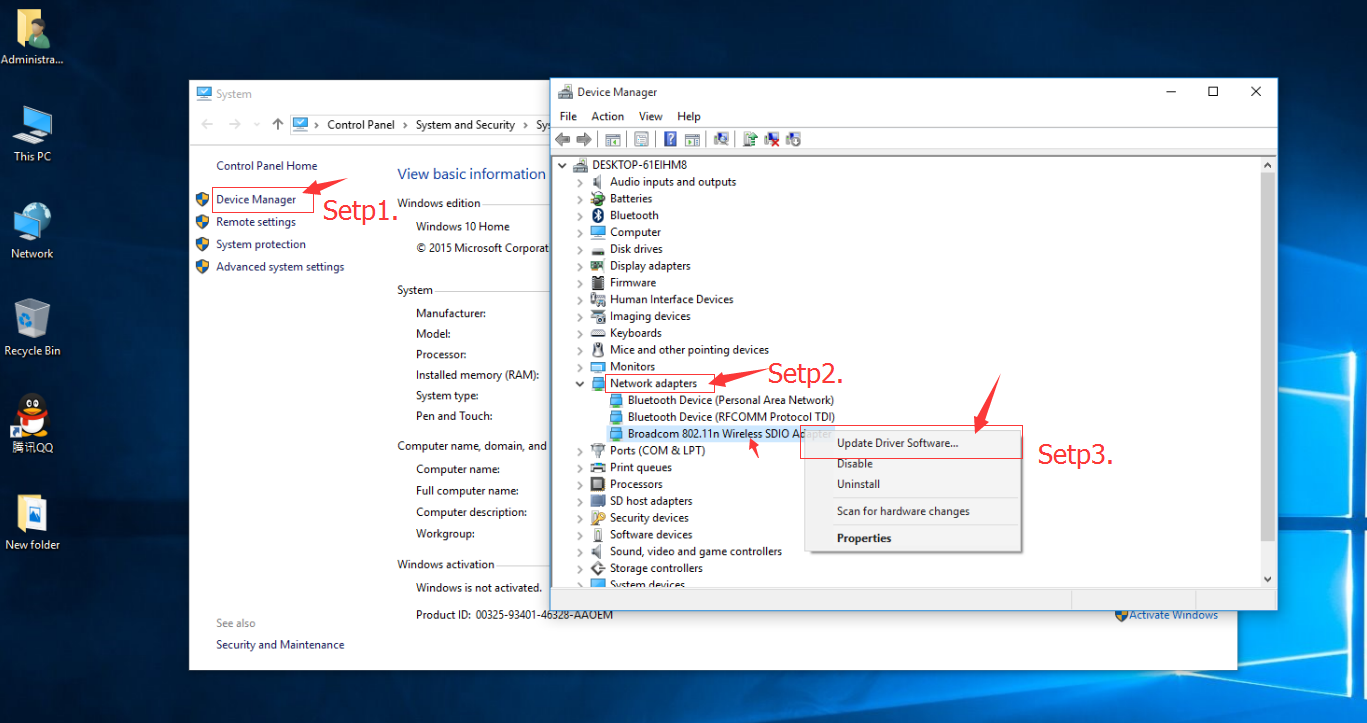
Step2.2 3. Click the "Device Manager" 4. You need to manually select the updated drivers , Such as: "Network adapters" , The right mouse button select "Update" 5. Select the downloaded drivers the folder " Beelink P2 Broadcom Win10\Installer\PlatformInstaller\Drivers " , Click the "OK", and finally click "Next" .
Beelink P2 Realtek Win10 Driver Installation Guide Bluetooth *Step1. Driver Installation Click the “Beelink P2 Realtek Win10\RealtekBluetoothUartPackage_1.0.94.50529.L”
10

11
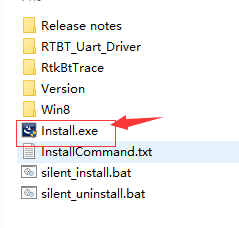
Select Click "Install.exe" installation.
Wifi *Step2. Driver Installation Click the “Beelink P2 Realtek Win10\ RTLWlanS_WindowsDriver_3008.11.0515.2015_ISS_1.215.0243.Win10.L”
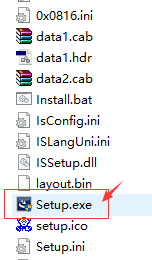
Select Click "Setup.exe" installation. Manual update Driver Installation , Reference Material Beelink P2 Broadcom Win10 Driver Installation Guide /*Step2. Manual update Driver Installation
|