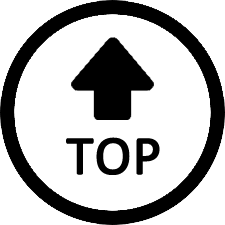|
|
Edited by BobSmith8768 at 2022-04-24 03:55
After enjoying my M1 since 2018 I had been finding that each Windows 10 update was taking up more and more space on the original Toshiba 64Gb eMMC drive. It was getting to the point that I was seriously running out of room and deleting the Win update files after every update was getting tedious. I knew it was time to attempt the M.2 2242 upgrade.
Chose a 256Gb Transcend M.2 2242 SSD. I found a free cloning program on the internet since the Transcend software didn't recognize the drive for some reason. Prying open the case was pretty difficult after you remove the screws, etc., but I managed to get it open (thanks Beelink for the pictorial pdf I found here in the forum on the DIY SSD procedure).
Physical installation of the new drive was very simple but it takes some time to clone the drive and do all of the re-arranging of the new boot order etc., but nothing too difficult!
The great thing about new drive, aside from not worrying about space, is it's at least 3 times faster at everything. It really renews the machine and gets the maximum out of the Celeron N3450 CPU and the 8Gb of RAM. It's not as smooth as my Core i7 but it's definitely a usable machine.
The next problem was heat. This Transcend SSD was getting really hot, really fast (like idling in the 80's Celsius) and I knew I was going to have to figure something out. Even with an AC Infinity fan running underneath the machine at full speed it wasn't doing much, if anything.
I opened up the machine again and installed an Easycargo M.2 cooler on the drive and this has dropped drive temps down around 20 degrees C on average, so it's out of the danger zone. I've been running the machine in various scenarios since I installed it, and the cooler really does its job, the drive now maybe maxing out in the 70's under load but no 80's or 90's anymore. (EDIT: Averages at idle iin the mid-40's to low 50's; stays a bit cooler [mid to upper 40's] on idle when the fan stays on high. Will get into mid 70's C when running virus scan and the HD is really processing data but can be brought back to 60's C when fan is turned up to high). Obviously it's not ideal to run a drive in the 50's and 60's C but I figure as long as I monitor it, keep the fan running and don't leave it on indefinitely it'll be OK.
All in all I'm very happy with the upgrade. 256GB is definitely do-able (I think Beelink says they even tested a 512Gb) and it's really given the machine new life!
|
|