|
Beelink BT3 Driver Installation tutorials
Step1. Downloadingthe driver Step2. Open thedownloaded the folder “BT3 drivers”
1
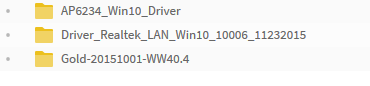
Step3. The driversare copied in "windows C:"
Drivers for installation order *Step1. DriverInstallationClick on thefolder“Gold-20151001-WW40.4”, Double-click the "T08.bat" installation iscomplete.
2
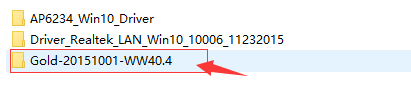
Step1.1
3
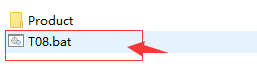
Step1.2 Open toinstall the driver *Step2. DriverInstallationClick on thefolder“AP6234_Win10_Driver/5.93.102.19_Win10_x86_driver_with_installshield/bcm_installshield/setup , Run the "setup" .
4
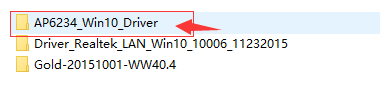
step2.1
5

step2.2
6
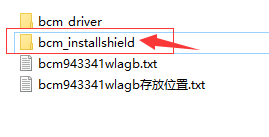
step2.3
7
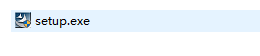
step2.4 Open to install thedriver
8
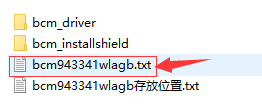
step2.5 Copy files "bcm943341wlagb.txt", Paste in: folder "C \Windows \ System32 \ drivers"
*Step3. Manual update DriverInstallation
9
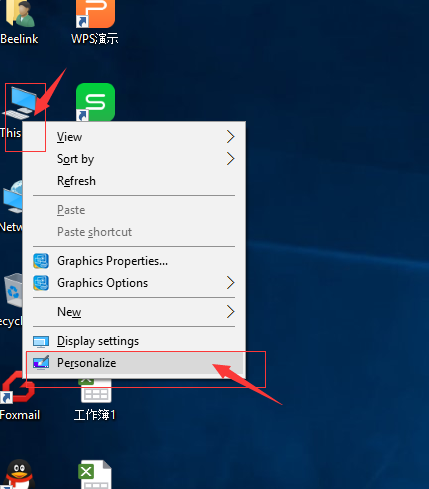
Step3.1 Click onthe desktop "This PC",The right mouse button "Personalize"
10
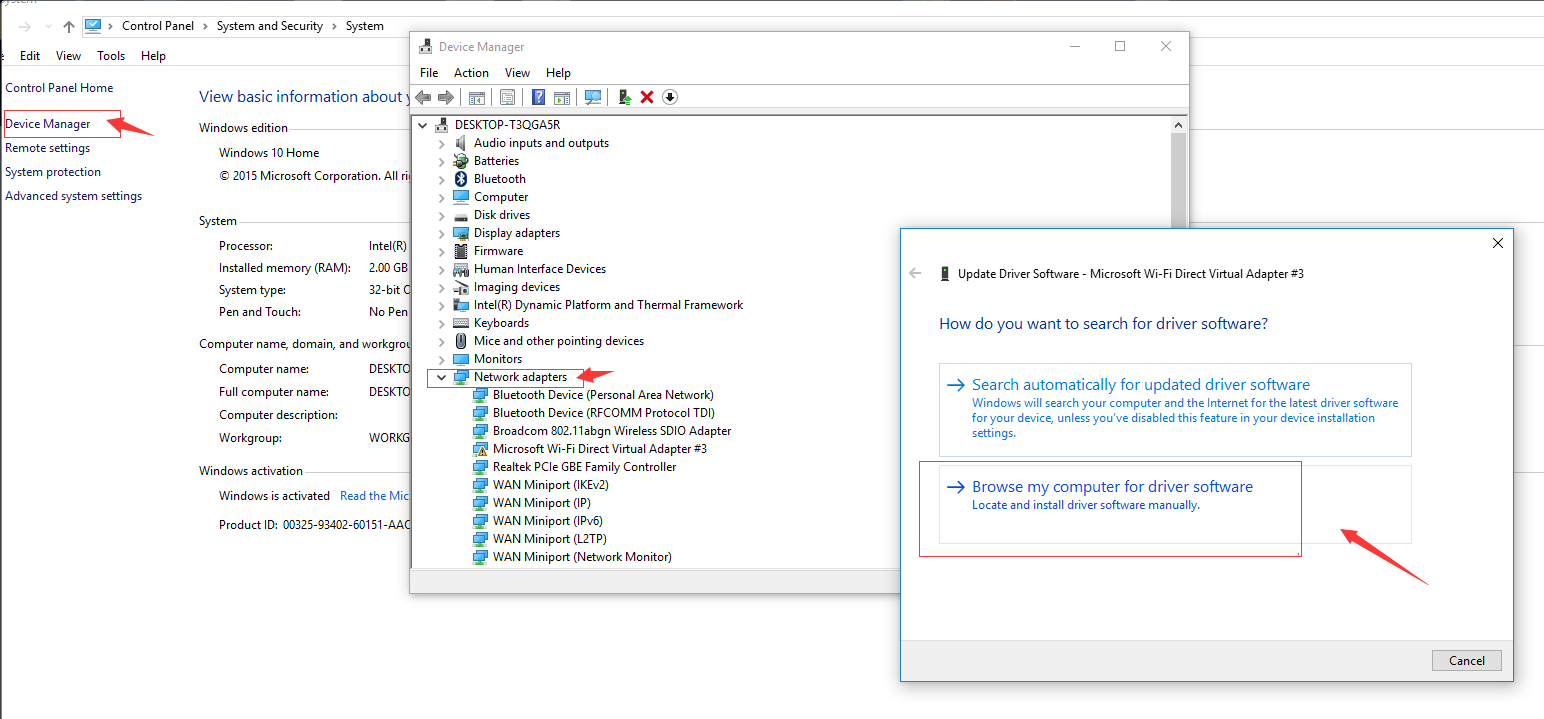
11
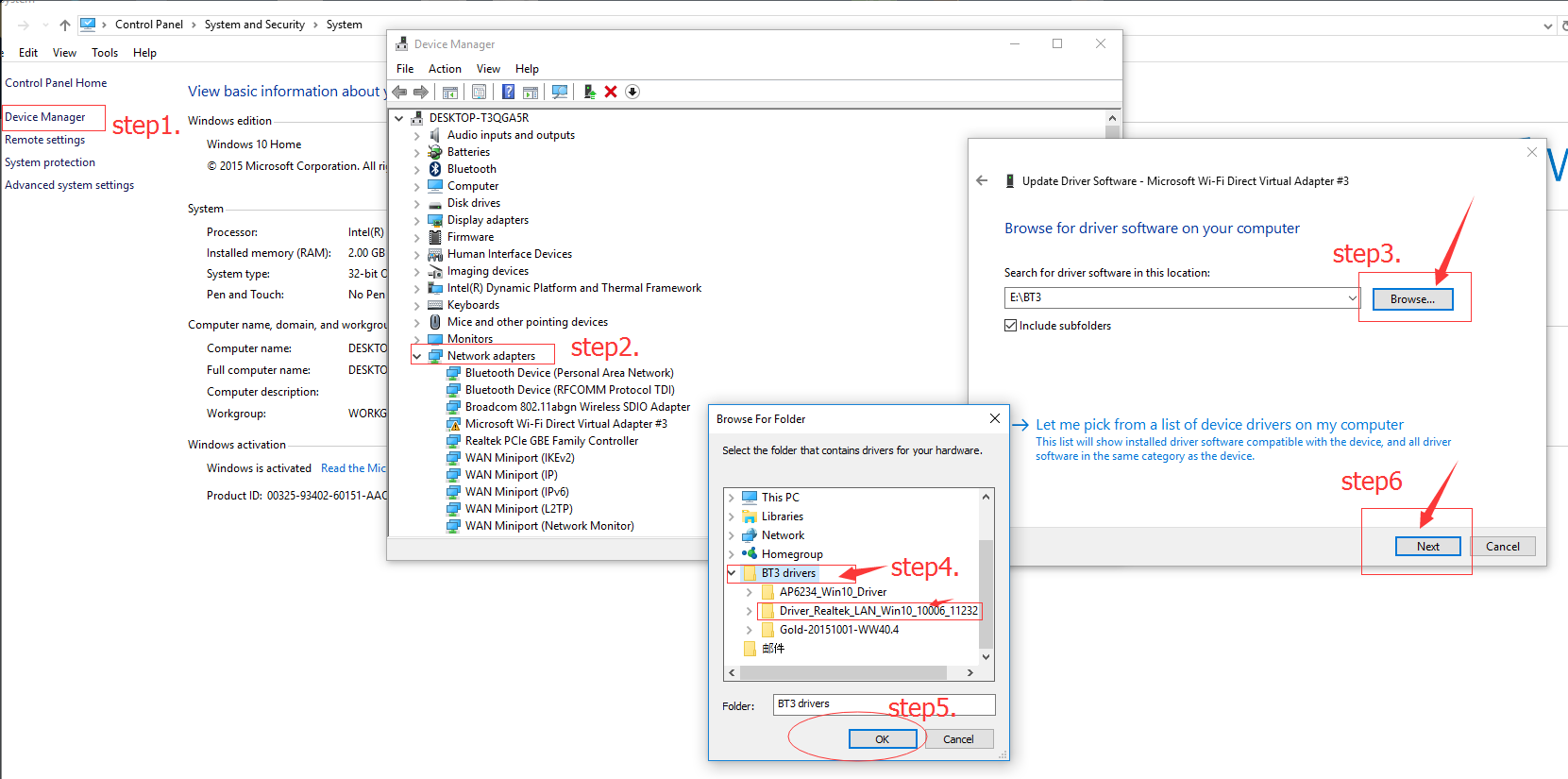
step3.2
1. Click the"Device Manager"
2. You need tomanually select the updated drivers , Such as: "Network adapters" , The right mouse button select"Update"
3. Select thedownloaded drivers the folder "BT3 drivers/ Driver_Realtek_LAN_Win10_10006_11232015", Click the "OK", and finally click "Next" .
step3.3
4. Click the"Device Manager"
5. You need tomanually select the updated drivers , Such as: " Unknown device", The right mousebutton select "Update"
6. Select thedownloaded drivers the folder "BT3 drivers/ Gold-20151001-WW40.4", Click the "OK", and finally click "Next" .
|