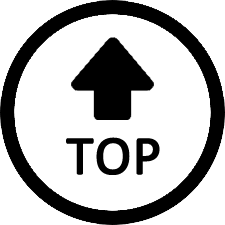|
|
Edited by ChrisWNY at 2024-06-30 22:13
I can't post the link here or my post goes into the moderation abyss of no return. I'll PM you.
You need to search Google for "MSR Utility." The FIRST link should be the Github link. cocafe/msr-utility. When you're in there, look for RELEASES on the right side, and download the 7z file. Extract onto your C:\ drive. Then open up a command prompt as ADMIN and run those commands inside the directory that contains your msr-util executable. You can place the msr-util directory in your PATH (if you know how to do that) so that the executable can be run from anywhere inside a command prompt, but it's not necessary, just a convenience.
You can create a batch script (something.BAT) and copy the batch script to shell:startup (just type "shell:startup" into the address bar of any open window), put those commands in there and specify the FULL PATH to where you copied msr-util. The batch file will show up as a startup item in Windows Task Manager...that way the commands run whenever Windows 11 boots up. The commands must run whenever Win 11 boots or the random reboots will continue to be a problem. Ever since running the commands, my SER6 Pro 7735HS system has not unexpectedly rebooted, that's with BOTH 16GB RAM sticks installed. I've had nearly a full 3 days of uptime...I've run Cinebench and a number of other bench tests to stress the CPU, then let the system sit idle which always resulted in random reboots. NO more reboots.
Your batch script should look something like this:
C:\msr-cmd_mingw\msr-cmd.exe -A setbit 0xC0010292 32 0
C:\msr-cmd_mingw\msr-cmd.exe -A rmwmask 0xC0010296 0x404040 0x0
When you run the commands for the first time, you may see some warnings within the terminal. Just run them a 2nd time and they should work. You won't notice anything except for a couple of events within the Win 11 Event Viewer > System log - Event ID 7045 basically stating "a service was installed in the system." That's how you'll know the commands executed properly.
|
|