|
|
Edited by darkstar at 2021-09-26 15:43
Beelink GT King Pro - Debian 11 Bullseye Firmware
I prepared a new Linux Firmware for Beelink GT-King Pro, GT-King users can use it too.
I used Linux Kernel 4.9 because mainline kernel drivers for Amlogic s922x are not yet fully funtional.
Debian 11 Bullseye
The Debian project has published a new version of the distribution's Linux-based operating system. Debian 11 (code name "Bullseye") includes over 11,000 additional packages and a number of interesting new features, including driverless document scanning, exFAT filesystem support, and a generic "open" command which can launch default applications from the command line. "The official SANE driverless backend is provided by sane-escl in libsane1. An independently developed driverless backend is sane-airscan. Both backends understand the eSCL protocol but sane-airscan can also use the WSD protocol. Users should consider having both backends on their systems. eSCL and WSD are network protocols. Consequently they will operate over a USB connection if the device is an IPP-over-USB device (see above). Note that libsane1 has ipp-usb as a recommended package. This leads to a suitable device being automatically set up to use a driverless backend driver when it is connected to a USB port. A new open command is available as a convenience alias to xdg-open (by default) or run-mailcap, managed by the update-alternatives(1) system. It is intended for interactive use at the command line, to open files with their default application, which can be a graphical program when available."
System Properties:
Firmware Type : SD/USB
Architecture: aarch64
Kernel : Linux 4.9
Desktop Environment : XFCE
GPU Hardware Acceleration : No ( but 1080p videos are smooth enough)
User/Password : root/beelink , beelink/beelink
Setup Instructions :
1- Download firmware image from link below.
2- Flash image with balenaEtcher to an appropriate SD/USB drive ( faster drives perform better )
3- If you want to try it on a different device just ownload the device tree from previous topic or from CoreElec.
4- Firmware will not resize your SD-USB on first boot, I added gparted into the firmware please use it for resizing ROOTFS partition.
5- Default password for both users "root" and "beelink" are beelink don't forget to change it.
6- After first boot please run the following commands from console as root user, this will update your system.
apt-get update && apt-get upgrade -y
7- Default Desktop Environment is XFCE, you can install KDE/Mate/Gnome/Cinnamon easily with command "tasksel" run as root.
tasksel
8-If tasksel command is not found you can install it with the command below, please run it as root.
apt-get install tasksel
9-Choose your preferred Desktop from the list to install and it will take some time to download and install.
10-If you install KDE Plasma desktop tasksel will ask you to choose Desktop Manager lightdm / sddm if you select sddm root will no longer be able to login, it is better to select lightdm.
Download Link :
https://disk.yandex.com/d/uZHFNVSBIl3ofQ
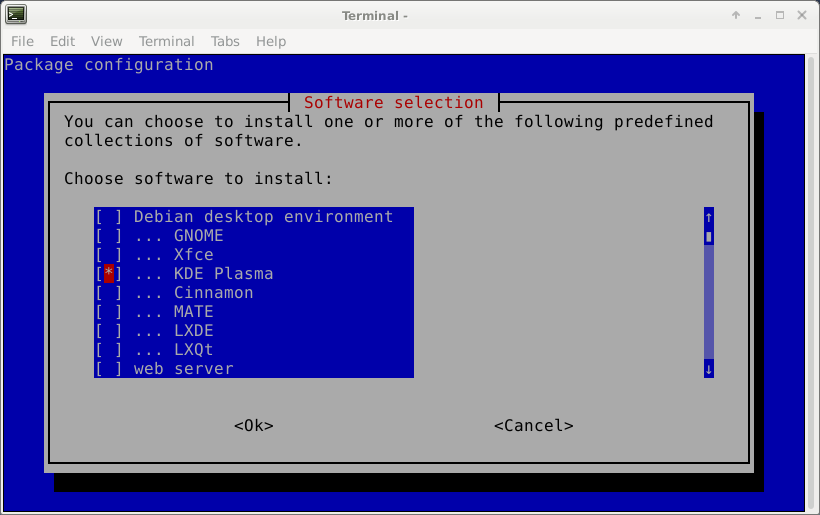
|
-
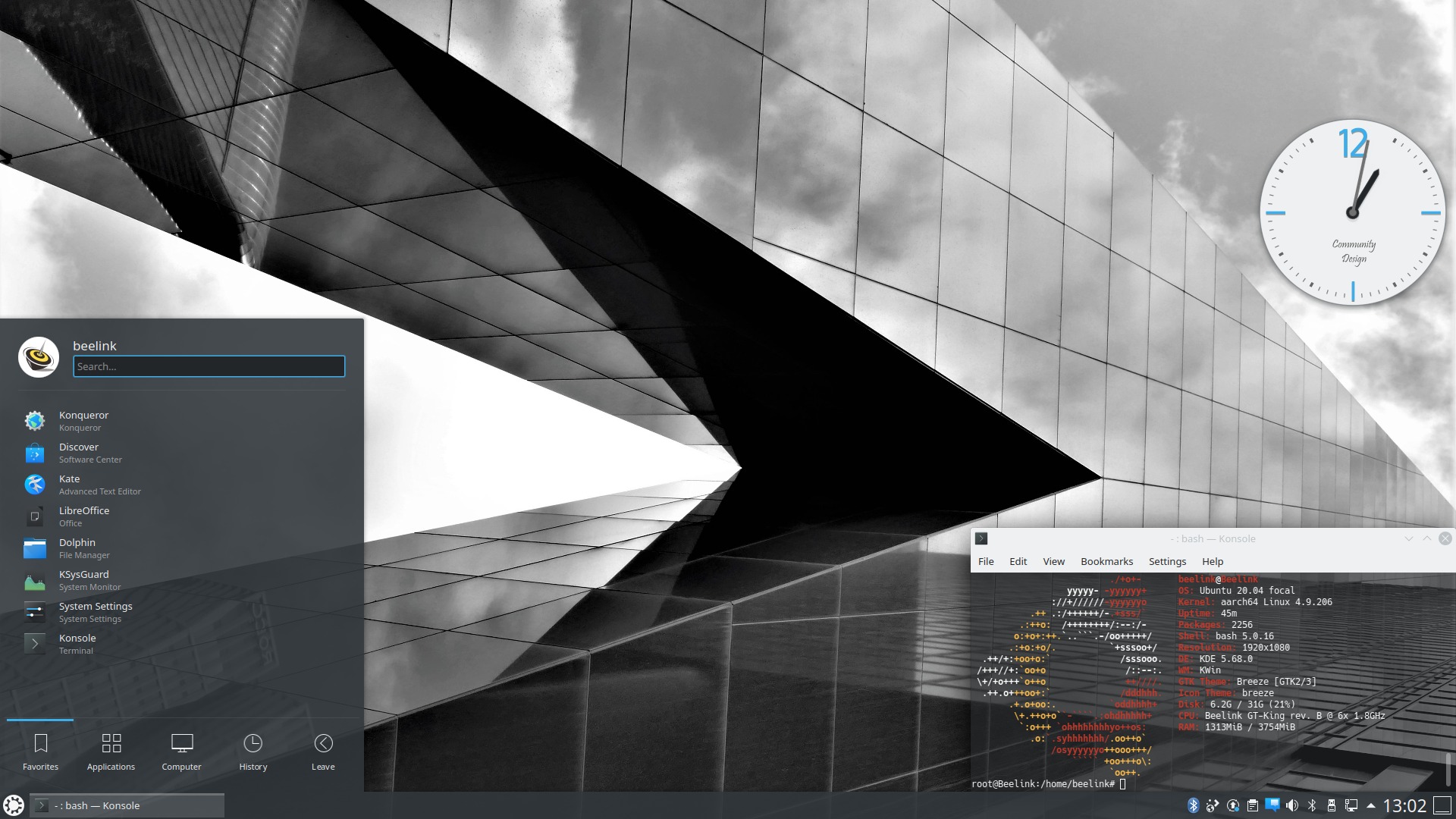
-
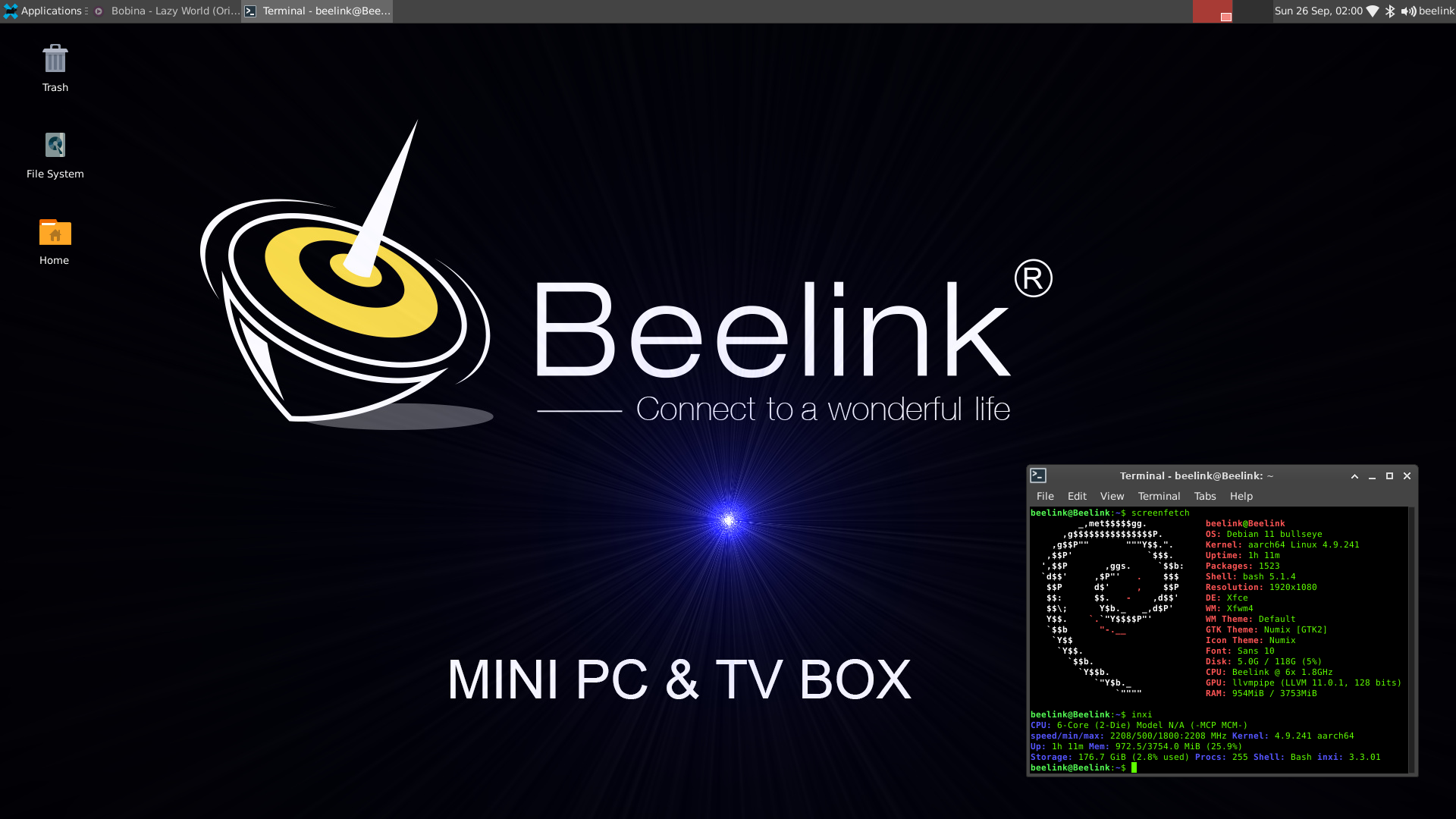
|
