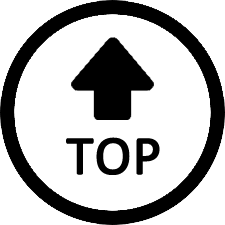|
|
Hello there,
Sorry for the trouble.
Don't worry, the PC has one-year warranty. Please send us a picture of SN on the bottom of the PC and a picture of the purchase record. Here are some potential solutions: First, please unplug the power supply and HDMI cable. Please press the pinhole of "CLR CMOS" with a pin for about 10 seconds.
Ten minutes later, plug the power supply and HDMI cable, turn on the PC again. If the problem persists, please try other solutions:
①Please change another HDMI cable or power supply.
②Please take out the RAM ,please clean the contacts of the RAM with a rubber. Here is the tutorial https://mega.nz/file/XqZX0TIR#_D ... hBpQ959cg5U3Yw4u1Cc or [https://mega.nz/file/7nwDmCaL#Uy ... P9gt2Br3xyCG1SCdbrA]
③ Please take out one RAM and leave the other one in it to test if the RAM is defective or not. When testing, please turn on the PC, and wait about one minute, if you can go to the system, Please repeatedly press delete key as soon as your restart the PC, go to BIOS. Go to Boot option, enable fast boot, press F4 to save.
④Please try to reset the PC. Start your PC, just as Windows attempts to load (spinning dots), press and hold Power Button for 5 - 10 seconds to perform a Hard Shut Down
Do this twice
On the third start Windows will boot into the Recovery Environment and from there you can access System Repair, Safe Mode, Command Prompt . . . etc.
Please try each option one at a time, then see of Windows will boot . . .
Go to Troubleshoot - Advanced Option - Startup Repair
See if Windows startup can repair itself
Go to Troubleshoot - Advanced Option - System Restore
Check to see if you have a restore point you can go back to
If you do not have a Restore Point, go to Troubleshoot - Advanced Option - Startup Settings and click Restart
Upon restart, press 4 to enter Safe Mode
Once in Safe Mode, backup your data if you do not already have a backup
Open Device Manager and check to make sure all your Drivers are up to date
Reboot to see if Windows will start Normally
If the above fails, go to Troubleshoot - Advanced Options - Reset this PC
Choose to keep your files and apps, just your files or to keep nothing
Then start the Reset
|
|