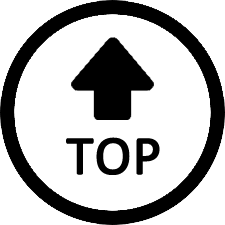|
|
Edited by Jupit3r at 2020-07-08 11:50
Design and build

With a premium metal case and matte dark blue finish, the GS-King X doesn't look like a conventional TV box. It has the form factor more of a high-end mini PC. The front of the device displays a skull identical to the one found on Intel NUC Skull Canyon. The eyes of the skull will light up in green when the media center is connected to power, and turn blue when the device is booted.
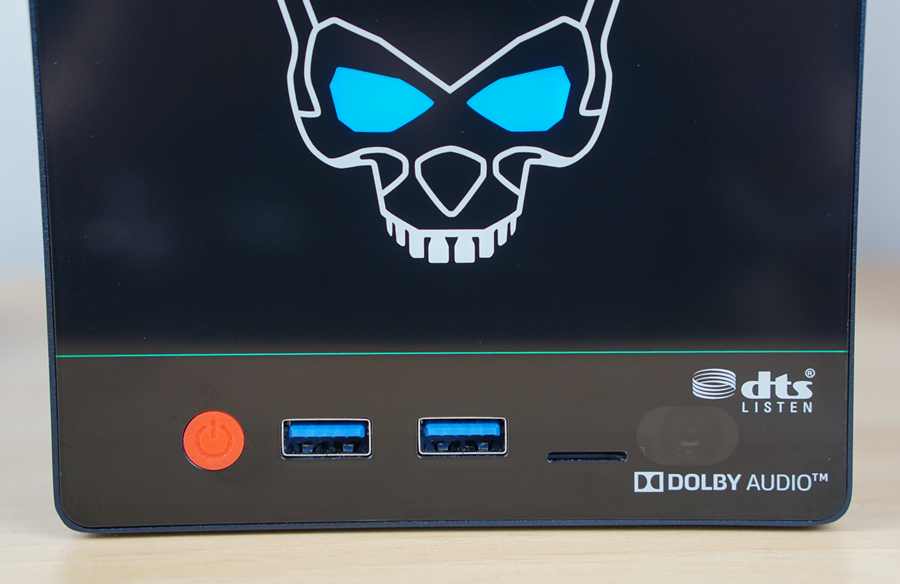
Audio performance is a major selling point of the GS-King X, that’s why you will find “DTS Listen” & “Dolby Audio” licenses on the front side, along with a MicroSD card slot, two USB 3.0 ports and a nice-looking power button.

A slew of interfaces can be found on the rear side of the GS-King X. The Hi-Fi sound section plays host to a 3.5mm audio jack, two RCA ports, and two Balanced audio ports. The TV box section hosts a DC-in port, an AV port, one USB 3.0 port, one USB 2.0 port with OTG, an HDMI 2.1 port, an optical SPDIF port, and an RJ45 Ethernet jack.

The top side displays the brand logo, as well as small ventilation dots which group into two capital letters: “GS”, citing that this device belongs to the new “GS” series.



Vents can also be found on the left, right and rear side of the GS-King X. Unlike average TV boxes, the GS-King X has an active cooling system inside, which prevents it from overheating.

The device measures 165mm x 118mm x 106mm and weighs 1070g (without hard drives). The build quality is excellent. Not only does the box look extremely polished, but it also feels quite sturdy, thanks to the premium metal build.

But one thing that constantly annoys me and many other testers is that the green LED lighting of the eyes cannot be turned off in the settings or by pressing any button on the box, the only way to make them go out is by unplugging.

The GS-King X is not just another TV box, with NAS being a big part of its identity. But 64GB internal storage is obviously not enough to make NAS out of it, that’s why the box comes with not only one, but two 3.5’’ HDD slots, and supports storage of up to 32TB.


Installing the hard drives is as simple as it can get. The provided brackets also serve as guiderails of the hard drive, all you need to do is to push the HDD into the slot after fixing the brackets on it. The process only takes a few minutes if you follow the instructions of the guidebook and do everything right.

The supplied remote is a little bit plasticky, but still feels fairly well-built. The GS-King X responds quickly to its commands and the infra-red range are acceptably long and broad. The remote also comes with a 2.4GHz USB receiver, which can turn the remote into an air mouse once plugged in. When you run apps not specifically optimized for Smart TV or TV boxes, this feature will be extremely helpful.
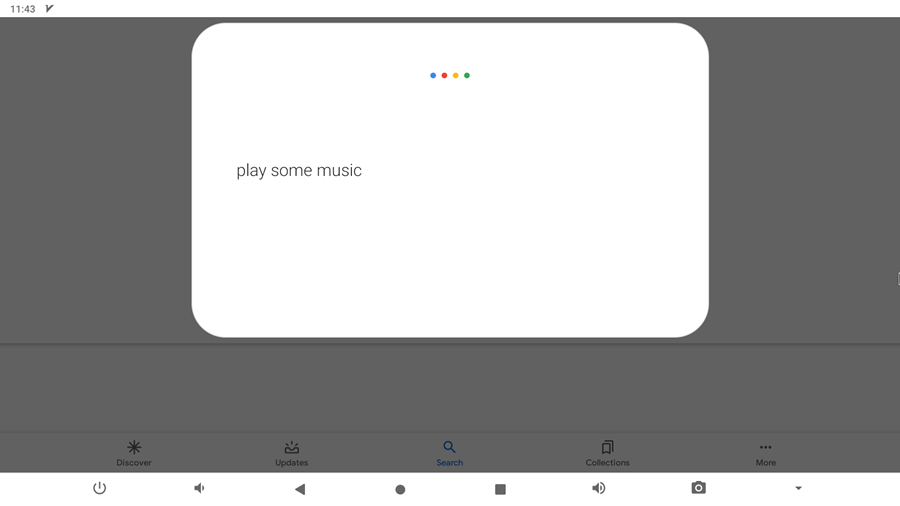
The remote also supports voice control, and allows you to ask Google Assistant to launch apps, play videos, mount web searches simply by saying “OK Google” followed by your command. For me, this saves a lot time when I am searching for certain videos in the YouTube app, as typing is not always convenient using the virtual key board on the screen.
Setting it up

The Beelink GS-King X doesn’t need much setting-up. Connecting it to a TV set (or projector) via HDMI, plugging in the DC power adapter and you are good to go. After being powered on, the capital letters “GS” will show up on the TV screen, with some animation going on around it. The startup is quite fast, as the familiar Beelink homescreen will appear only seconds later.
System & Apps

The Beelink GS-King X ships with Android 9.0 Pie, with the very familiar Beelink TV box skin on top. While the operating system may seem dated, considering that the latest smartphones are running either Android 10 or Android R now. But for TV boxes, this is arguably as up-to-date as you can get. Many smart TV and TV boxes on the market are still running Android 6 or Android 7.
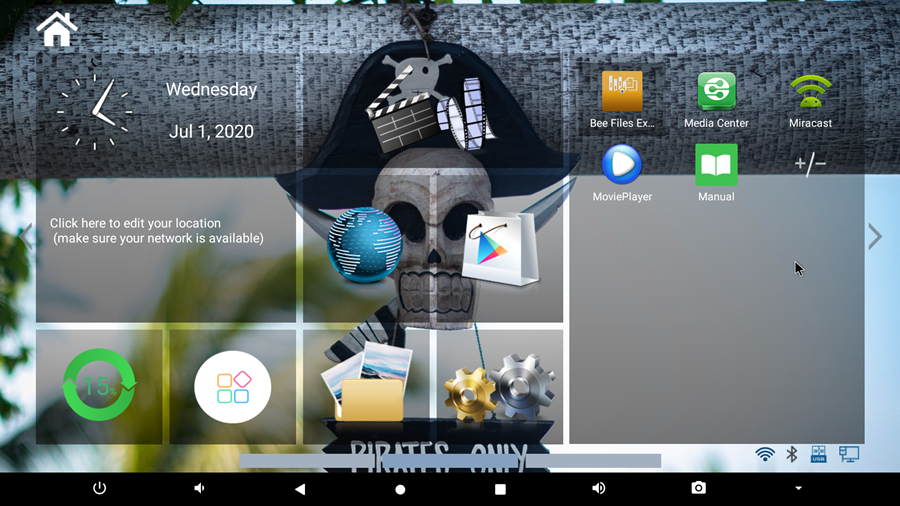
The launcher has everything laid out beautifully and is very easy to navigate. The date and time are located at the top left with the temperature widget below. In the center of the screen you have a link to the media center, internet browser and Google Play Store. There are also shortcuts to “clear memory”, app drawer, and settings laying below. To the right is an area where users can pin their favorite apps. Finally, at the bottom left you have shortcuts to power, volume, at the bottom right you have shortcuts to Wi-Fi, Bluetooth, USB Mounted storage and Network Storage. The navigation bar at the very bottom is defaulted to be hidden, but you can bring it up with a mouse. It has many virtual keys, including a power button, a back button, a home button, a recent apps button, a screenshot key, a volume- button, a volume+ button and a hide-bar button.
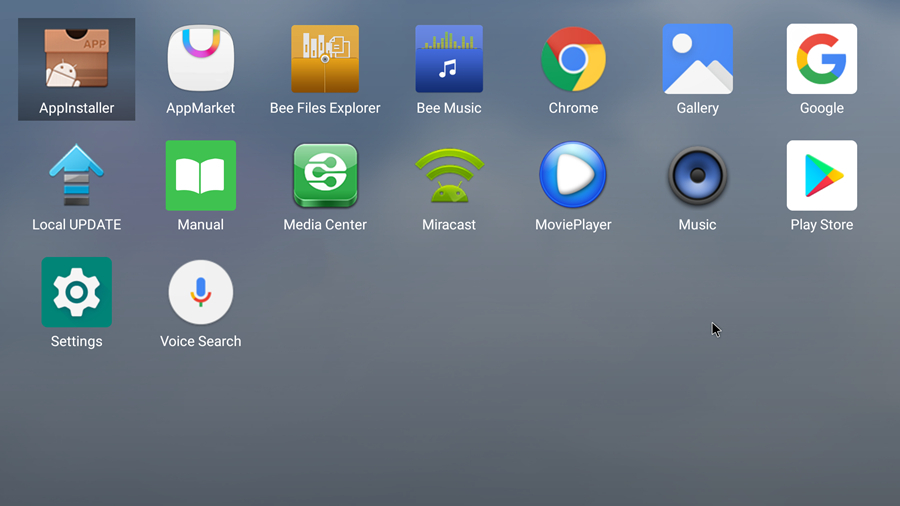
Like all Beelink products, the GS-King X doesn’t come loaded with bloatware, but there are some preinstalled apps. Besides the stock Google Play Store, Chrome and Gallery, you can also find Beelink’s very own App Store, Bee Files Explorer, Media Center, and Movie Player in the app drawer.
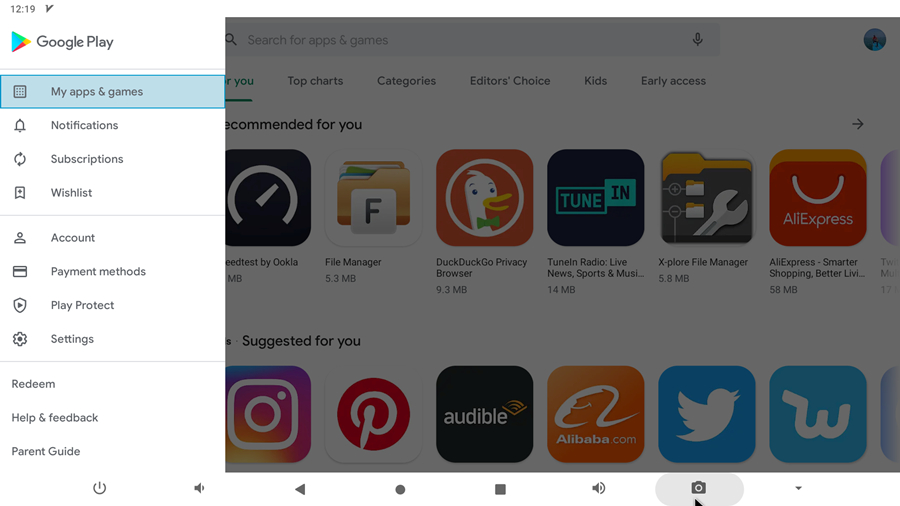
The Google Play Store is the normal phone and tablet variant instead of the TV version found on many other Google certified TV boxes. Although there are more apps in the tablet-version Play Store, you won’t get most of your favorite TV apps here.
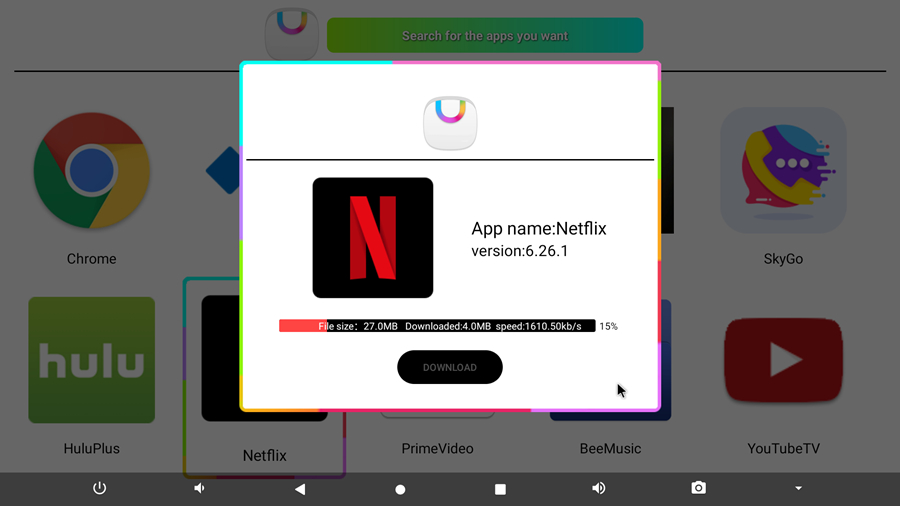
Still, you can install the TV version of YouTube, Netflix, Hulu, Amazon Prime Video from Beelink’s very own App Store, those apps work better with a remote. If these are not enough, there’s always an option to directly install .apk files of the apps you want.
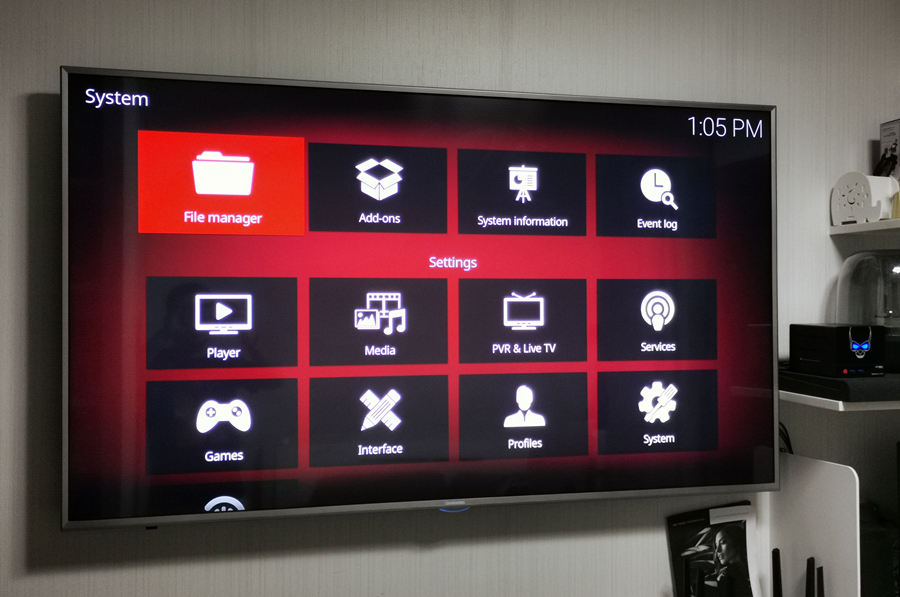
Inside the retail package you can also find a MicroSD card which can be used for booting CoreELEC. The CoreELEC operating system provides TV/IPTV entertainment content available through Kodi. Switching from Android 9 to CoreELEC is very simple, you only need to press the power button on the front of the box, and click the virtual “switch OS” button on the screen.
|
|