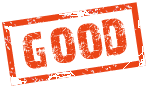|
|
Edited by Phant0m`` at 2021-03-01 03:42
Amlogic USB Burning Tool is a PC tool to flash USB flash firmwares to Android devices powered by Amlogic processors.
Reasons to use this tool
* Upgrade to the latest firmware for your device.
* Revive a dead Android device.
* Reload the firmware to possibly fix issues experienced.
Requirements
1) Windows PC
2) Amlogic USB Burning Tool ( Beelink version 2.0.9+ should be used, http://www.bee-link.com/forum.ph ... iewthread&tid=13899 )
3) USB Male-to-Male Cable or USB Male-to-Female Cable with USB Male-to-Male Adapter end
4) Toothpick or a Paper-clip
How to use Amlogic USB Burning Tool
1) Download Amlogic USB Burning Tool package.
2) Right-click on Amlogic USB Burning Tool package and use ' Run as Administrator ' to install.
3) There also be request to install WorldCub drivers, and you'll need to accept.
4) Start the Amlogic USB Burning Tool
5) In the Amlogic utility menu visit File -> Import Image, and select your USB flash firmware to be applied to your Amlogic device.
6) Plug the USB cable into the PC v2 or v3 USB Port. USB v1 Port will require use of GT1 power adapter for the needed power.
7) Use a toothpick or a paper-clip and stick it into the device factory RESET hole ( found underneath of the box ) and carefully push and HOLD the RESET button down.
8) While holding the RESET button down, plug in the other end of the USB cable into the device USB OTG port (this be the USB port on the right, same side as the TF Card slot.) The Amlogic USB Burning Tool should automatically detect your connected device and you can now release the RESET button.
9) Now simply click the ' Start ' button on the Amlogic USB Burning Tool screen.
When successfully completed the green progress bar under ' Status ' category, will state ' 100% : Burning successfully '. Unhook the USB cable from it, hook it back up to your TV, start the GT1 up and there may not be any picture, or signal on the TV for up-to 5 minutes. Be patient, and DON'T interrupt it! It's working hard! When it finishes up it'll automatically boot up and show picture and you be with your GT1 Home screen shown again.
|
|