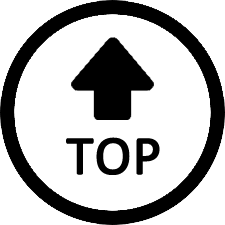|
|
I had the same issue on Windows 11, and I've managed to solve it.
This is what Microsoft support says about system power states & wake on LAN behavior:
"WOL is supported from S3 sleep or S4 hibernate. It's not supported from fast startup or S5 soft off shutdown states. NICs aren't armed for wake in these states because users don't expect their systems to wake up on their own."
So it's necessary to disable the Fast Startup feature in Windows 11.
The Fast Startup feature works like a charm on the older and slower systems with traditional HDDs or hybrid configurations. While you can shave off a few seconds even on an SSD, the incompatibility with dual boot, WOL and issues with Windows updates is an annoyance for many.
How to Turn Fast Startup On or Off in Windows 11
The easiest way to turn on Fast Startup is via the Control Panel's power settings. Here's how
to do it:
1. Press Win + R to open Run.
2. Type control and click OK to open the Control Panel.
3. Go to System and Security and then click on Power Options.
4. In the left pane, click on Choose what the power buttons do.
5. Next, click the Change settings that are currently unavailable link.
6. Under the Shutdown settings section, check the Turn on fast startup (recommended)
option to turn on the feature.
7. Uncheck the Turn on fast startup option to turn it off.
8. Click Save changes to apply the changes.
Of course it's also necessary to enable the following options in the "Power Management" tab of the Properties of the network device:
- "Allow the computer to tum off this devce to save power"
- "Allow this device to wake the computer"
- "Only allow a magic packet to wake the computer"
and in the "Advanced" tab:
- "Wake on Magic Packet" ENABLED
|
|