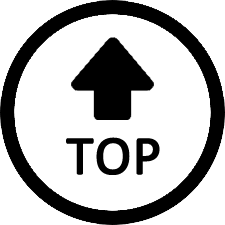With the continuous improvement of pixels and resolution, the volume of photos and videos is getting larger and larger. In order to facilitate sharing and storage of your files, each family needs a Network-attached storage device (NAS) as a home media sharing storage center, But can't stand Synology's high cost and no cost-effective equipment cost, you can try to transform Beelink MINI PC into a NAS, so that your family can enjoy the simple and easy-to-use Synology powerful multimedia and cloud functions.
DiskStation Manager (DSM) is an intuitive operating system with a web interface that helps users manage files, photos, music, videos, and other important content stored in Synology DiskStation and RackStation. DiskStation Manager can not only store data, users can also set up applications and choose the services they need to enrich life and improve work efficiency. We can install Synology DSM on Beelink MINI PC through the xpenology bootloader, but this is not an easy task, but I found a good integration tool that we can install through this integration tool.
System version selection
First, select the appropriate version of the Synology DSM system according to your computer motherboard. Generally, it is strongly recommended to use the v1.02b boot version of DSM 6.1.7, Because I found that there are still many problems with the 1.03b and 1.04b boot programs. If it is an old computer that does not support UEFI, then it is recommended to use DSM 5.2 or try DSM 6.2.1 booted by 1.04b Synology DSM System: DSM 6.1.7-15284 Update3 (preferred recommended version) Boot version: 1.02b Target model: DS3617 + Boot method: UEFI
Synology DSM System: DSM 5.2-5967.1 (second choice recommended version) Boot version: XPEnoboot for DSM 5.2-5967.1 x64 Target model: DS3615 + Boot method: Traditional BIOS
Start installation Create your boot stick Ready:USB stick,two MINI PCs,Installation tool (Beelink U57 on the left and Beelink J45 on the right. Products that can be installed with DSM after testing are BT3-X / J34 / J45 / L55 / U55 / U57. X45 and X55 will later upgrade the BIOS to support the installation of DSM.)
1.) Connect your USB stick which shall be used for your XPEnology 2.) Launch "Portable Tools" -> "USB device view" 3.) Identify your USB stick (mass storage) and write down the VID & PID, close USB device view 4.) Go to "Downloads" and download the desired synoboot.img (Loader 1.02b, 103a2, etc.)
5. ) Unzip the synoboot.img and launch "Portable Tools" -> "OSFMount x64". In OSFMount click on "Mount new...". Click on "..." in the section "Image file" and navigate to the unzipped synoboot.img. Select "Partition 0 - 15.0MB [...]" and untick the option "Read-only drive". Click "OK" to mount the image. Don't close OSFMount yet. (Please uncheck the read-only check)
6.) Open the new drive in Explorer or another file manager and open the folder "grub". Open the grub.cfg with Notepad++ (available under "Portable Tools"). Search for these lines (example): set vid=0x0591 set pid=0x1666
7.) Replace the values from VID & PID with the ones from your USB stick. Enter the numbers behind the "0x". For a serial number (not usable for QuickConnect or similar services) launch the XPEnology Serial Generator from "Portable Tools" and paste the serial behind "set sn=". Note: the DS918+ is not included in the Serial Generator. Replace the value of "set mac1=" with your MAC address (you don't have to enter any colon). If you have more than one NIC in your system, enter a new line with "set mac2=", "set mac3=" etc. for each NIC or port.
8.) If your mainboard has more than one S-ATA controller you can (4x Intel & 2x Marvell for example) change the value "SataPortMap=1" to "SataPortMap=42". In addition, you can change the value of "set timeout" to a higher number. This gives you more time at the boot prompt to switch to another menu entry.
9.) If everything has been entered save the file, switch back to OSFMount, select the mounted image and click on "Dismount". Now start "Portable Tools" -> "Win32 DiskImager" or “rifus”, select your modified image as the source and click on "Write". When finished ejecting the stick from your system, plug it in your bare-metal system and start it, set USB device(s) as 1st and (if possible) only boot option
10.) Go to the download section and download the matching DSM version (PAT file).
11. ) If your BIOS settings where correct the system should boot from the stick and it enters the DSM installation mode (if no HDDs with DSM partitions have been detected). You'll have to check which IP the NAS has received from your DHCP. Consult your Router/Server or start the "Synology Assistant" from "Portable Tools". Enter the IP in your browser and follow the instructions. Select "manual installation" and navigate to the downloaded PAT file. (If your hard drive is in the system, please format your hard drive before installing DSM.)
12.) After the first reboot you'll have to enter further details like the system name, user name with password (gains admin rights), etc.
The installation is complete, we only need to make further settings before it can be used normally.
Cooperation email: beelink@bee-link.com
|